Your Mac is more than just a computer; it’s a canvas for your creativity and productivity. Whether you’re a student, a professional, or simply someone who loves their tech, personalizing your Mac can enhance your experience and make it uniquely yours. From colorful wallpapers to functional tweaks, these customization tricks will elevate your everyday tasks and bring a sense of flair to your digital workspace.

Embracing customization not only boosts your efficiency but also makes using your Mac a more enjoyable experience. Get ready to unleash your inner tech wizard and transform your Mac into a personalized powerhouse with these 15 genius ways to customize your Mac. Let’s dive into a world of settings and personalization options that will leave you feeling like a pro!
Table of contents
- 1. Stunning Wallpapers to Reflect Your Style
- 2. Organize Your Dock Like a Pro
- 3. Customize Your Touch Bar
- 4. Create Custom Keyboard Shortcuts
- 5. Use Night Shift for Eye Comfort
- 6. Find Your Perfect System Preference Layout
- 7. Enable Hot Corners
- 8. Streamline Your Finder with Tags
- 9. Customize Your Menu Bar
- 10. Use Spotlight Search for Quick Access
- 11. Set Up iCloud for Seamless Storage
- 12. Adjust Your Energy Saver Settings
- 13. Explore Accessibility Features
- 14. Utilize Third-Party Customization Apps
- 15. Master Dark Mode
- Conclusion
1. Stunning Wallpapers to Reflect Your Style
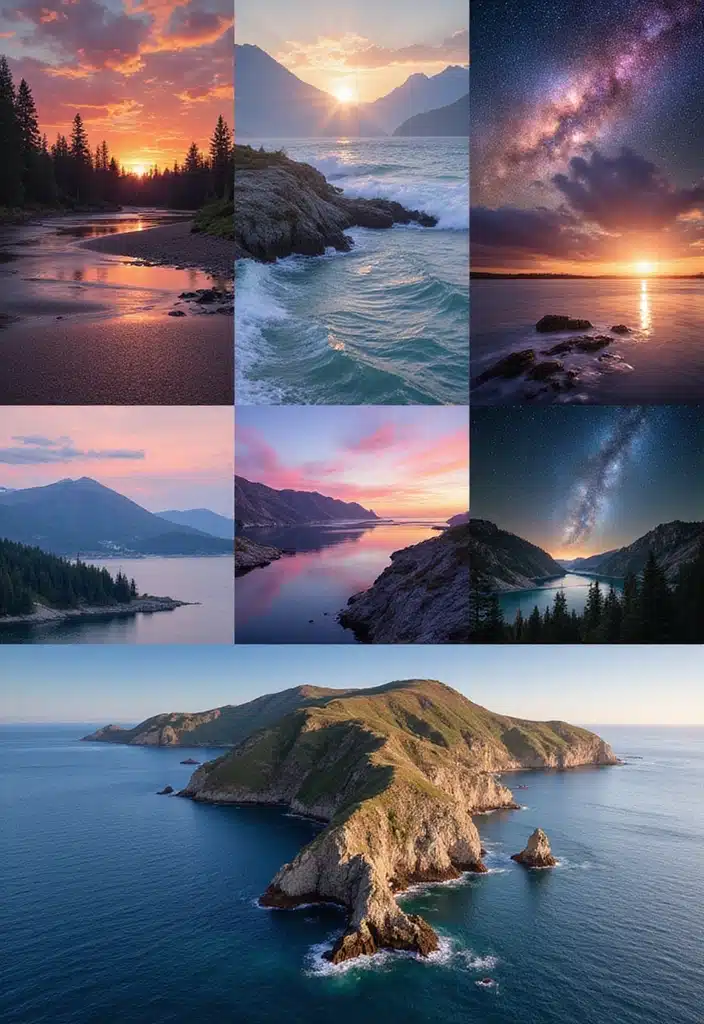
The first step in personalizing your Mac is finding the perfect wallpaper. A stunning wallpaper can set the mood for your workspace and inspire creativity.
Explore websites like Unsplash or Pexels to discover high-quality images that speak to you. Choose a nature scene, abstract art, or even a favorite movie still to reflect your personality. Additionally, consider using a dynamic wallpaper that changes throughout the day, bringing a fresh feel every time you sit down to work.
If you’re looking for a unique touch, check out the high-resolution nature wallpaper book. This product features beautiful designs that can transform your workspace into a serene environment, helping to boost your creativity.
For those who enjoy a bit of creativity, a dynamic wallpaper app can be a game-changer. The dynamic wallpaper app for Mac allows you to select stunning visuals that shift throughout the day, keeping your desktop fresh and engaging.
Here are some tips for selecting your wallpaper:
– Make sure it complements your icon colors for better visibility.
– Consider darker themes if you work late at night to reduce eye strain.
– Use a personal photograph to add a sentimental touch.
Experiment with different styles until you find one that makes you smile each time you open your Mac.
Product Recommendations:
• High-resolution nature wallpaper book
• Dynamic wallpaper app for Mac
• MacBook skin and decal wraps
2. Organize Your Dock Like a Pro
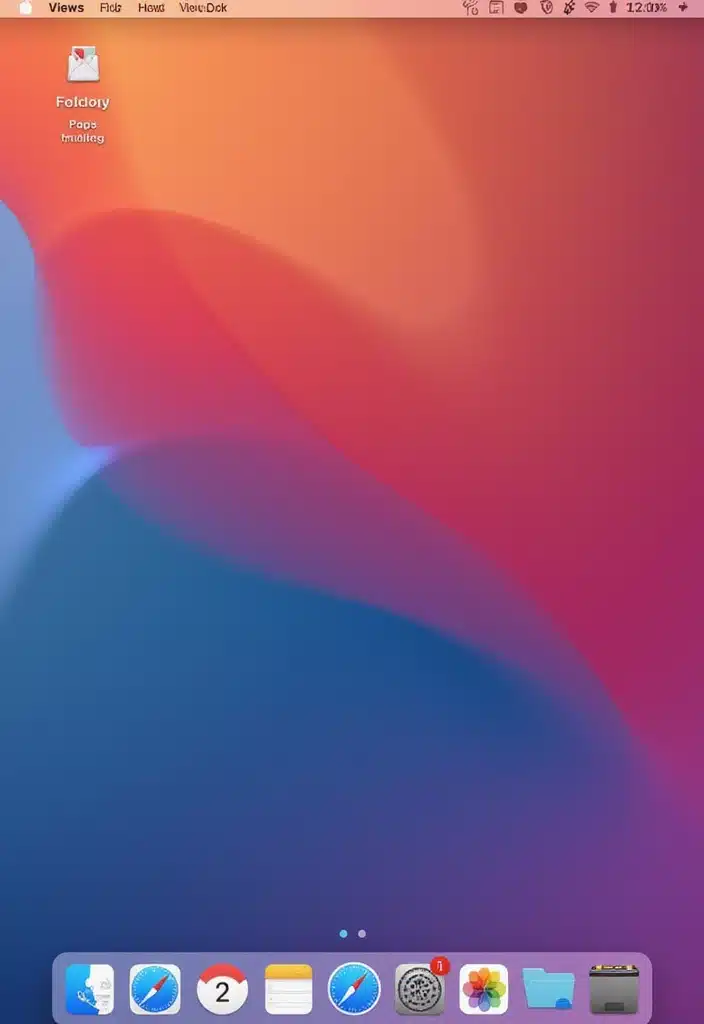
The Dock is your launching pad, so why not make it work for you? Customizing your Dock can improve your workflow and keep your most-used apps at your fingertips.
Start by removing apps you rarely use and adding your go-to tools. If you’re looking to enhance your setup, consider incorporating a Honeywell newly launched 7-in-1 TypeC docking station. This versatile docking station features 4K HDMI, multiple USB ports, and an SD & Micro SD slot, making it easier to connect your MacBook to external displays and accessories. It’s particularly useful for organizing your workspace efficiently and providing quick access to essential peripherals.
You can also group apps into folders using the stack feature, making it easier to find what you need. Another pro tip is to adjust the Dock size and magnification settings in System Preferences to create a look that suits your style.
Here’s how to organize your Dock effectively:
– Place the most-used apps on the left side for easy access.
– Use folders for related apps to minimize clutter.
– Experiment with the position (left, bottom, or right) to see what feels comfortable.
A well-organized Dock, combined with useful accessories like the docking station, enhances productivity and gives your Mac a streamlined look that impresses.
Product Recommendations:
• Honeywell 7-in-1 TypeC Docking Station
• Anker USB-C Hub
• Satechi Aluminum Multi-Port Adapter
3. Customize Your Touch Bar
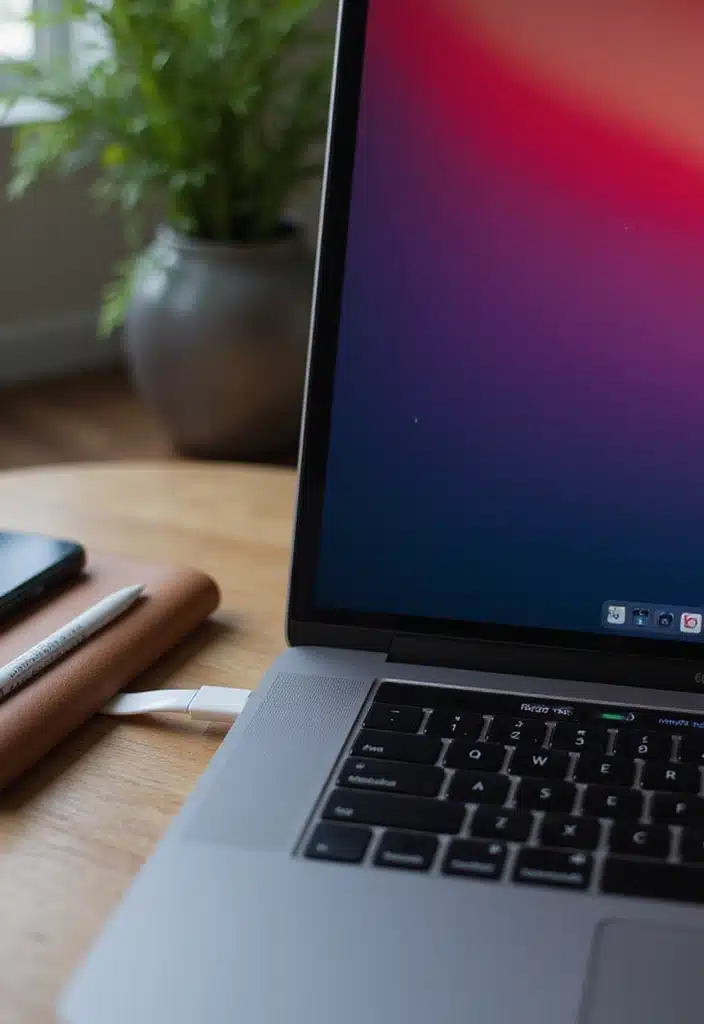
If you have a MacBook Pro with a Touch Bar, you’re sitting on a goldmine of customization options. The Touch Bar allows you to edit what appears on it based on your usage habits.
You can add shortcuts for your favorite apps, frequently used emojis, or even quick access to system controls like brightness and volume. This not only speeds up your workflow but also personalizes your experience.
To enhance the appearance and functionality of your Touch Bar, consider the MacBook Pro Touch Bar Skin. This ultra-thin keyboard cover not only protects your keyboard but also provides a sleek look that complements your customization efforts.
To customize your Touch Bar, simply go to System Preferences > Keyboard, and then click on ‘Customize Control Strip.’ Here are some suggestions for optimal usage:
– Pin your most-used app shortcuts for quick access.
– Include media playback controls for music or videos.
– Add the ‘App Controls’ option for context-specific shortcuts.
By personalizing your Touch Bar and keeping it protected with a stylish skin, you can work more efficiently and enjoy a tailored interface that feels just right for you.
Product Recommendations:
• MacBook Pro Touch Bar Skin
• Touch Bar Keyboard Cover
• MacBook Pro Docking Station
4. Create Custom Keyboard Shortcuts

Boost your efficiency by creating custom keyboard shortcuts for tasks you frequently perform. This is a game-changer for anyone looking to streamline their Mac experience.
You can customize shortcuts for menu items, applications, and even system functions. Just head to System Preferences > Keyboard > Shortcuts. Creating shortcuts is as simple as selecting a command and assigning a key combination that works for you.
To help you remember these shortcuts more easily, consider using keyboard shortcut stickers. These handy reference guides can be placed on your laptop and will serve as a constant reminder of the shortcuts you’ve created, helping you to enhance your productivity.
Here’s what to consider:
– Choose combinations that are easy to remember and don’t conflict with existing shortcuts.
– Organize shortcuts by categories like app shortcuts or Mission Control.
– Test them out to ensure they fit seamlessly into your workflow.
Additionally, to keep your keyboard looking clean and to protect it while also making shortcuts visible, you might want to invest in a keyboard cover with shortcut labels. This not only helps in preserving your MacBook but also provides a quick visual reference for the shortcuts you’ve set up.
With custom shortcuts and these useful tools, navigating your Mac will feel intuitive, making you feel like a true pro in no time.
Product Recommendations:
• keyboard shortcut stickers
• keyboard cover with shortcut labels
• customizable keycap sets
5. Use Night Shift for Eye Comfort

If you spend late nights working on your Mac, Night Shift can be a lifesaver. This feature adjusts the display’s colors to reduce blue light exposure, making it easier on your eyes. To further enhance your comfort during those long hours, consider incorporating some additional tools.
You can customize Night Shift settings to activate automatically at sunset or during specific hours, ensuring your screen is gentle on your eyes while you work late. To enable this, go to System Preferences > Displays > Night Shift. Here’s how to make the most of it:
– Adjust the color temperature to fit your comfort level.
– Explore convenient scheduling options to align with your bedtime.
– Combine with Dark Mode for an even cozier nighttime experience.
In addition to Night Shift, you might want to try blue light blocking glasses, which can provide extra protection against harmful rays, reducing eye strain during late-night sessions.
Another great addition to your workspace is an adjustable desk lamp with warm light. This lamp features three lighting modes that can help create a comfortable environment, minimizing harsh glare when you’re working into the night.
You may also want to consider a screen protector for blue light reduction. This product helps reduce eye strain and glare, ensuring your screen is as gentle as possible on your eyes.
Using Night Shift not only enhances eye comfort but also helps maintain your natural sleep cycle, making it an essential tool for late-night productivity. By complementing it with these products, you’ll create a more eye-friendly workspace that allows you to work efficiently without compromising comfort.
Product Recommendations:
• blue light blocking glasses
• adjustable desk lamp with warm light
• screen protector for blue light reduction
6. Find Your Perfect System Preference Layout
Your Mac’s System Preferences is like a command center for customization. Spend some time exploring it and rearranging settings to fit your workflow better.
You can organize preferences by dragging and dropping items in the sidebar for easy access. This will save you time looking for specific settings later on. Plus, don’t forget to explore the Accessibility options for helpful features that can make your Mac more user-friendly.
Here are some organizational tips:
– Group similar settings together for quick navigation.
– Regularly check for updates to ensure you’re using the latest features.
– Take advantage of the search bar to find settings quickly.
To further enhance your customization experience, consider using keyboard shortcut stickers. These handy reference guides can help you quickly learn and remember essential keyboard shortcuts, making navigation within System Preferences more intuitive. With a tailored System Preferences layout and quick access to shortcuts, you’ll minimize the time spent navigating settings and maximize productivity.
Product Recommendations:
• keyboard shortcut stickers
• ergonomic mouse
• external monitor stand
7. Enable Hot Corners
Hot Corners is a unique feature that allows you to assign actions and shortcuts to the corners of your screen, significantly boosting your productivity. By simply moving your mouse to a corner, you could trigger actions like showing the desktop or launching Mission Control. To set this up, navigate to System Preferences > Mission Control > Hot Corners. Here’s how to make the most of it:
– Assign frequently used commands to corners you naturally mouse to.
– Avoid assigning too many commands to prevent confusion.
– Use it for quick access to notifications or screensavers.
To enhance your experience with Hot Corners, consider using a high-quality mouse. For instance, the Logitech M186 Wireless Mouse offers a reliable 2.4GHz connection, making it a great choice for smoother navigation. With its ambidextrous design and long battery life, it’s perfect for those who frequently utilize Hot Corners for quick actions.
If you’re looking for something more advanced, the iClever Bluetooth Mouse MD172 is an ergonomic option that works with multiple devices, including your Mac. With adjustable DPI settings and multiple buttons, you can easily customize your interactions with your screen corners, making multitasking a breeze.
Hot Corners can transform your workflow into a faster, more efficient process, and pairing it with the right mouse can take your productivity to the next level.
Product Recommendations:
• Logitech M186 Wireless Mouse
• iClever Bluetooth Mouse MD172
• Anker Wireless Vertical Ergonomic Mouse
8. Streamline Your Finder with Tags
Your Finder can become much more organized with the use of tags. Tags allow you to categorize files and folders, making it easier to find what you need quickly.
You can create color-coded tags for projects, personal use, or anything else that requires organization. When you right-click a file, you can assign a tag, which will then show up in the Sidebar for easy access.
To enhance your tagging system, consider utilizing a label maker like the SEZNIK Josh Bluetooth Thermal Label Printer. This inkless mini printer allows you to create custom labels for your projects, making it easy to visually categorize and identify files and folders in your Finder. By printing out labels that correspond to your tags, you can keep everything organized and accessible.
Here are some suggestions for effective tagging:
– Use a color system for quick visual identification.
– Create tags for each project you’re working on for effortless access.
– Regularly clear out old tags to keep your Finder clean.
By utilizing tags along with a label maker, you will navigate your files like a pro and enhance your overall efficiency.
Product Recommendations:
• label maker
• external hard drive
• monitor stand
9. Customize Your Menu Bar
Your Mac’s menu bar doesn’t have to be cluttered with every app running in the background. Customize it to show only the essentials that you use regularly.
You can manage menu bar items directly from System Preferences > Users & Groups > Login Items. This allows for a clean and efficient workspace. Additionally, consider using third-party apps to manage your menu bar if you’re looking for expanded functionality. For instance, Bartender 4 is a fantastic tool that helps you hide or manage menu bar items, giving you more control and reducing visual clutter.
Here are some tips for a cleaner menu bar:
– Remove unnecessary apps to reduce clutter.
– Keep essential items like Wi-Fi and battery status visible.
– Use iStat Menus to monitor your system performance right from the menu bar. This app provides insights into your memory usage and CPU activity without overwhelming your workspace.
A streamlined menu bar ensures that you can focus on what matters most without distractions.
Product Recommendations:
• Bartender 4
• iStat Menus
• CleanMyMac X
10. Use Spotlight Search for Quick Access
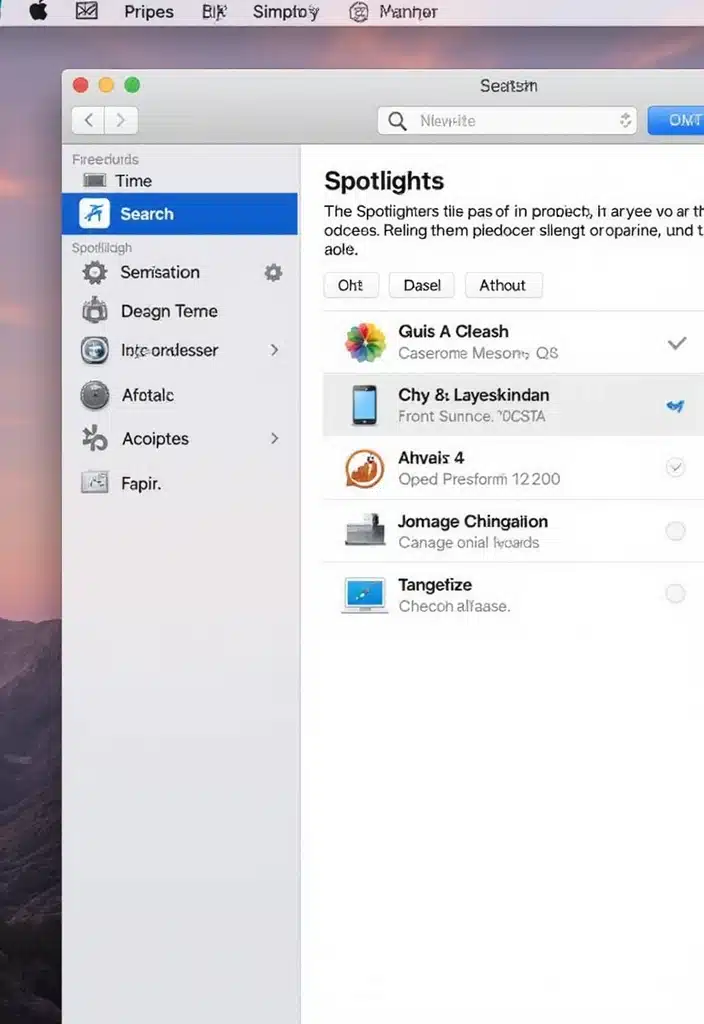
Spotlight Search is a powerful tool that can save you time and effort when looking for files, apps, or even information online. Learning how to utilize it effectively will make your Mac experience smooth and efficient.
Just hit Command + Space to open Spotlight and start typing. You can search for documents, calculations, weather updates, or even website suggestions. You can speed up your workflow significantly with a few handy tricks:
– Use specific keywords to refine your searches.
– Explore the search results for apps, folders, and more.
– Access system settings directly through Spotlight.
With Spotlight, you won’t need to dig through endless folders; getting what you need is just a keystroke away.
Product Recommendations:
• MacBook Pro 2021
• Apple Magic Keyboard
• OWC 1TB SSD Upgrade
11. Set Up iCloud for Seamless Storage
Seamless storage solutions can enhance your Mac experience, and iCloud is one of the best options available. By enabling iCloud Drive, you can store documents, images, and more, making them accessible across all your Apple devices.
To set this up, head to System Preferences > Apple ID > iCloud and check the iCloud Drive box. You can also customize what gets stored in iCloud for maximum efficiency.
To further improve your storage capabilities, consider investing in a Cloud Storage Subscription. With this subscription, you’ll get 200GB of storage across multiple devices, allowing you to keep all your important files organized and easily accessible. This is especially useful if you often work on different devices or need to collaborate with others.
Here are some practical tips for using iCloud:
– Organize files into folders for easy access.
– Use the ‘Optimize Mac Storage’ feature to save space.
– Sync important files like photos and contacts for easy retrieval.
Having your essential files at your fingertips across devices simplifies your workflow and enhances your productivity.
Product Recommendations:
• Premium Cloud Storage Subscription
12. Adjust Your Energy Saver Settings
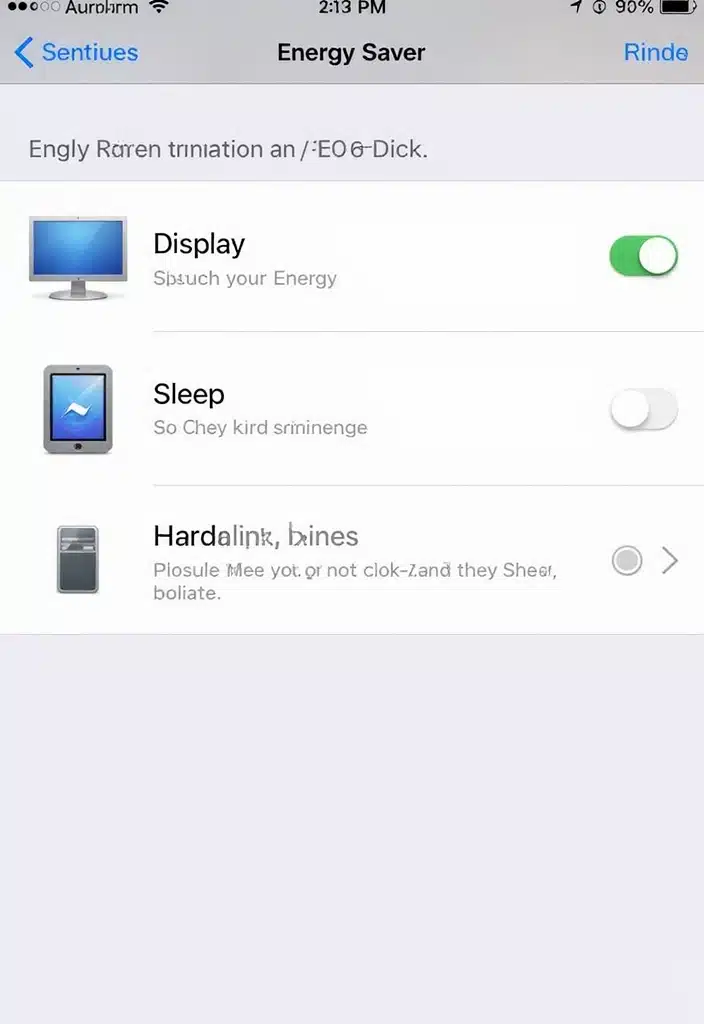
Customizing your Energy Saver settings can prolong your Mac’s battery life and enhance its performance. By adjusting these settings, you can optimize how your Mac uses power, allowing you to get the most out of your device.
Access this feature by heading to System Preferences > Energy Saver. Here, you can set when to put your display to sleep, manage the sleep settings for your Mac, and more. Here are a few tips to get the most out of these settings:
– Set your display to sleep after a short period of inactivity.
– Consider enabling ‘Put hard disks to sleep when possible.’
– Adjust power settings to maximize battery life during travels.
To further enhance your battery management, consider investing in an external battery pack, such as the Ambrane 85W fast charging powerbank for MacBook. With a 20,000mAh battery and triple output, this power bank supports Power Delivery and Quick Charge, making it an excellent companion for those long journeys or days away from a power outlet. By taking the time to adjust your Mac’s settings and utilizing an external battery pack, you can ensure that your Mac runs efficiently without sacrificing performance.
Product Recommendations:
• Portable laptop stand
• USB-C hub for Mac
• Bluetooth wireless mouse
13. Explore Accessibility Features
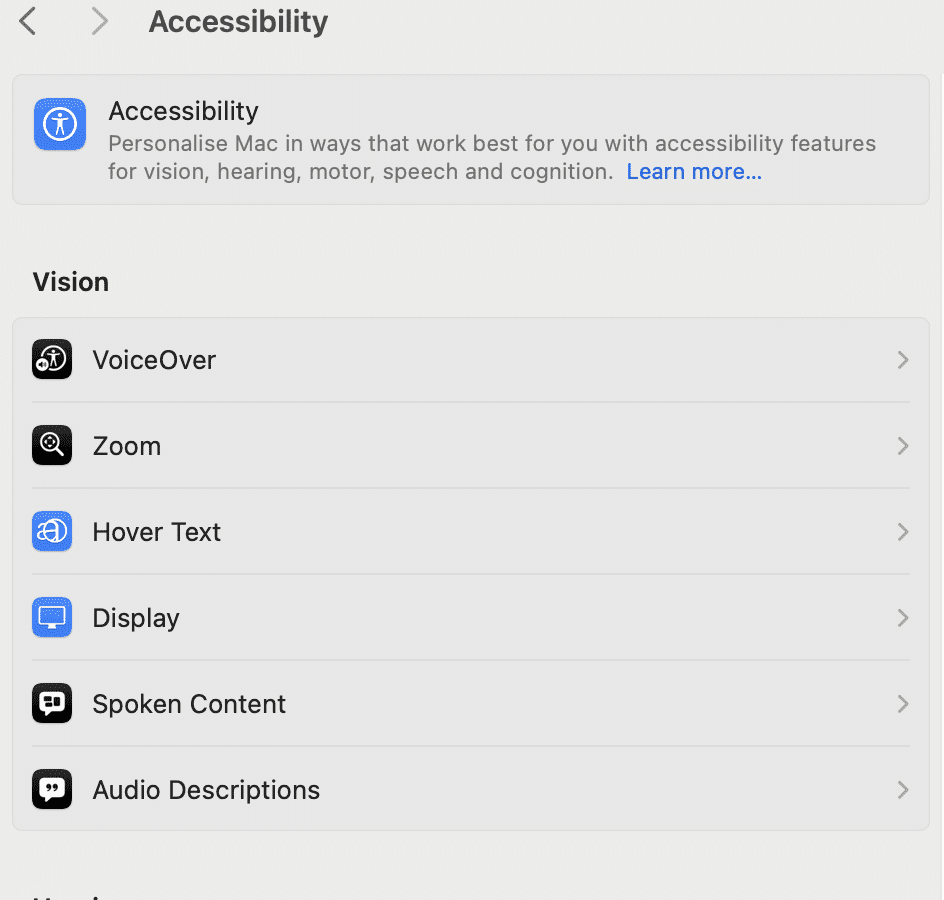
Your Mac comes packed with accessibility features that can enhance usability for everyone, regardless of their specific needs. These adjustments can improve your overall experience while using your Mac.
To explore these options, navigate to System Preferences > Accessibility. Features like VoiceOver, which provides spoken descriptions of on-screen content, can be incredibly helpful for users who benefit from auditory assistance. Additionally, Zoom allows you to magnify parts of the screen for better visibility, making it easier to read or interact with content. You can also adjust display settings for improved color contrast and font size, tailoring your interface to better suit your visual preferences.
To enhance your overall experience, consider integrating a few products that complement these features. The MacBook Pro with Retina Display is an excellent choice for smooth performance and stunning visuals, ideal for anyone who spends long hours on their device. Pair it with the Apple Magic Keyboard, which includes Touch ID for added security and convenience, making your computing tasks even more accessible and efficient.
For those who prefer a mouse, the Logitech MX Master 3 Mouse offers ergonomic comfort with adjustable DPI settings, allowing for easier navigation and control. This can be particularly beneficial if you are using Zoom to magnify parts of your screen, as it gives you greater precision when selecting items.
By leveraging these options, alongside the right tools, you can create a more personalized and accommodating environment that enhances your day-to-day activities.
Product Recommendations:
• MacBook Pro with Retina Display
• Apple Magic Keyboard
• Logitech MX Master 3 Mouse
14. Utilize Third-Party Customization Apps
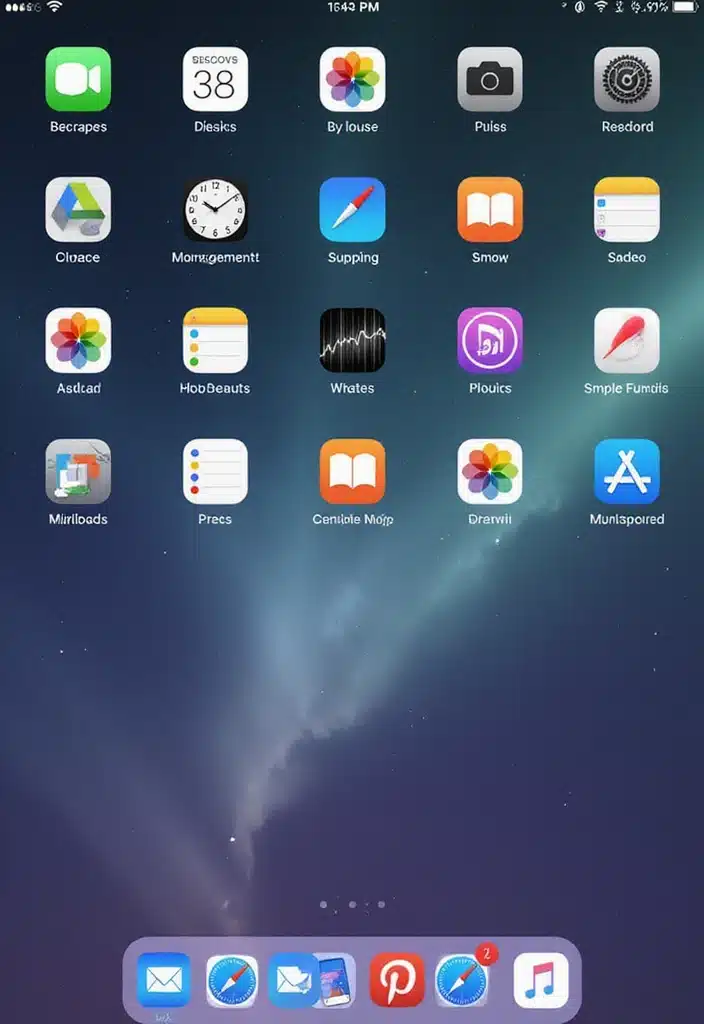
While Macs offer built-in customization options, third-party apps can take your personalization to the next level. Several applications cater specifically to enhancing the Mac experience. For instance, BetterTouchTool allows you to create gestures and shortcuts, making your workflow more efficient.
Other popular options include Bartender, which helps you manage your menu bar items, keeping your workspace organized and decluttered. If you’re someone who prefers a tidy desktop, this app is a game-changer. Additionally, Magnet offers excellent window management capabilities, allowing you to effortlessly snap your windows into place for optimal organization.
For those looking to refresh their Mac’s aesthetic, consider exploring apps like Wallpaper Wizard for a diverse selection of wallpapers. Utilizing these third-party apps opens a world of possibilities for customization, enabling you to tailor your Mac to suit your personal style and workflow perfectly.
Product Recommendations:
• BetterTouchTool
• Bartender
• Magnet
15. Master Dark Mode
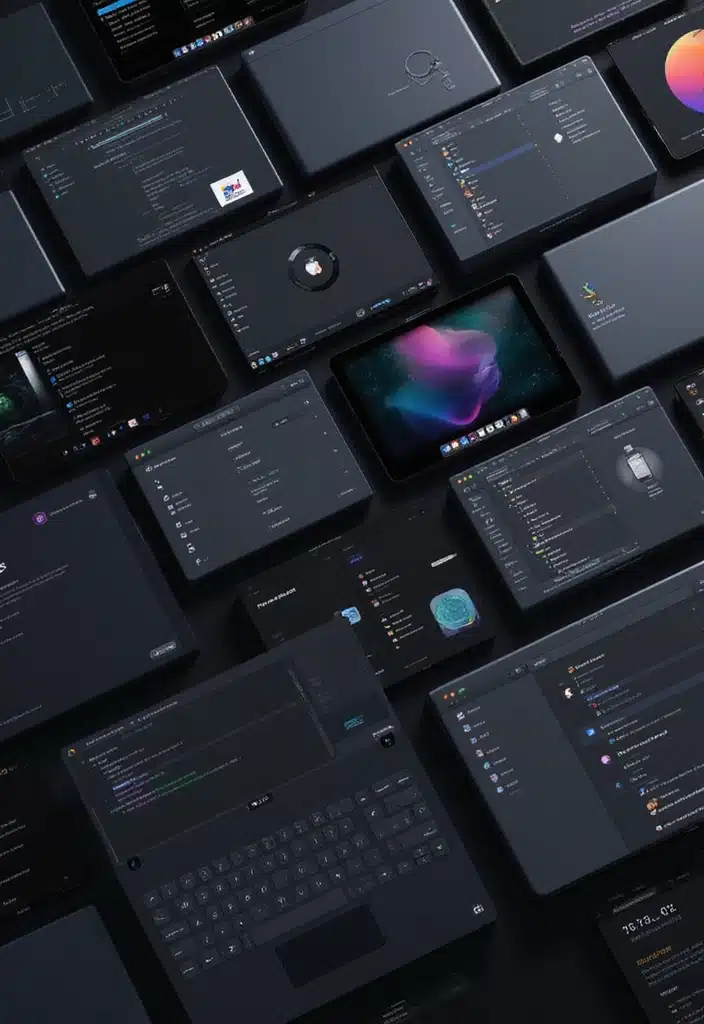
Dark Mode is not just a trendy feature; it can genuinely enhance your experience, especially in low-light environments. Activating Dark Mode gives your Mac a sleek, modern look while reducing eye strain during extended use.
To take full advantage of Dark Mode, you can toggle it in System Preferences > General, choosing either Light or Dark appearance. For those who spend a lot of time in front of screens, incorporating tools like blue light blocking glasses can significantly help with eye protection. These glasses are designed to filter out harmful blue light emitted from screens, reducing discomfort and fatigue during long working hours.
Additionally, you might consider setting up an LED desk lamp with adjustable color temperature for your workspace. This lamp not only provides excellent illumination but also allows you to switch between different color modes, ensuring optimal lighting whether you’re reading, working, or unwinding at night.
Further, combining Dark Mode with Night Shift can enhance your comfort during evening use. Experimenting with different wallpapers that complement Dark Mode can also elevate your experience, as well as utilizing apps that support Dark Mode for a unified aesthetic.
Mastering Dark Mode can make a significant difference in how you interact with your Mac, giving it a contemporary flair and enhancing your overall productivity and comfort.
Product Recommendations:
• blue light blocking glasses
• LED desk lamp with adjustable color temperature
• monitor screen glare filter
Conclusion

Customizing your Mac is a highly personal journey that allows you to express your style while enhancing functionality and productivity. These 15 genius ways to make your Mac feel like a pro’s tool are a stepping stone toward an optimized experience.
Now that you’ve discovered these tips, why not start customizing today? Embrace the features that resonate with you and make your Mac truly yours!
