Macs are renowned for their user-friendly interfaces and reliable performance, but even the best machines have their hiccups. Whether it’s a stubborn app refusing to open or an unexpected slowdown in speed, these issues can lead to frustration. Luckily, tackling these common Mac problems can be easier than you think!
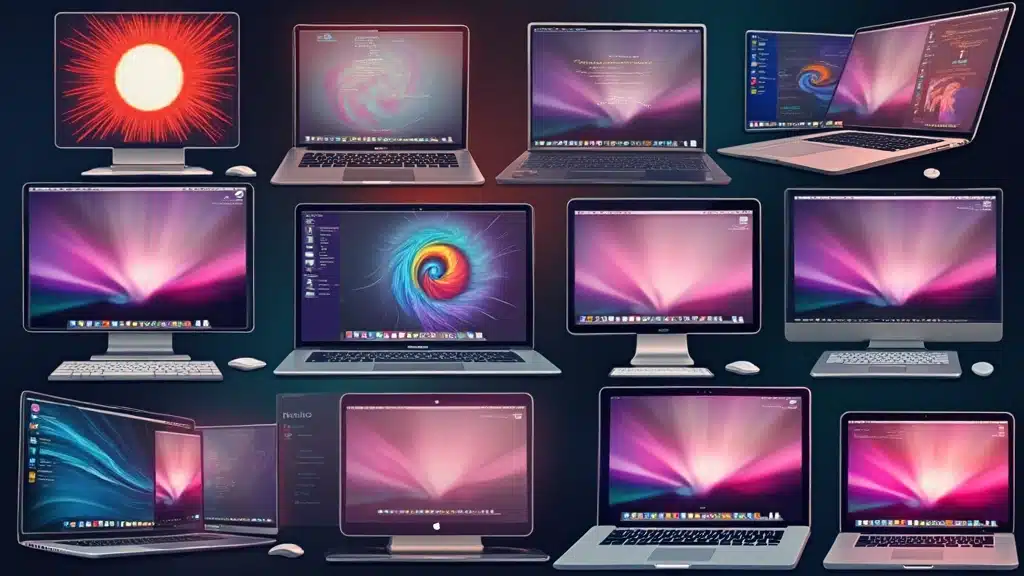
From quick tweaks to more in-depth solutions, we’ve gathered 15 effective strategies to help you troubleshoot and resolve those pesky Mac issues. This handy guide will not only help you get back on track but also empower you with knowledge for future encounters. Let’s dive into these quick fixes and restore that sweet Mac magic!
Table of contents
- 1. Force Quit Unresponsive Applications
- 2. Reset SMC for Power Issues
- 3. Update macOS Regularly
- 4. Clear Cache and Temporary Files
- 5. Optimize Startup Programs
- 6. Check Disk Space
- 8. Reset NVRAM/PRAM
- 9. Disable Unnecessary Extensions
- 10. Check Activity Monitor
- 11. Reset Your Wi-Fi Connection
- 12. Use Safe Mode for Issues
- 13. Restore from Time Machine Backup
- 14. Visit Apple Support
- 15. Keep Calm and Troubleshoot
- Conclusion
1. Force Quit Unresponsive Applications
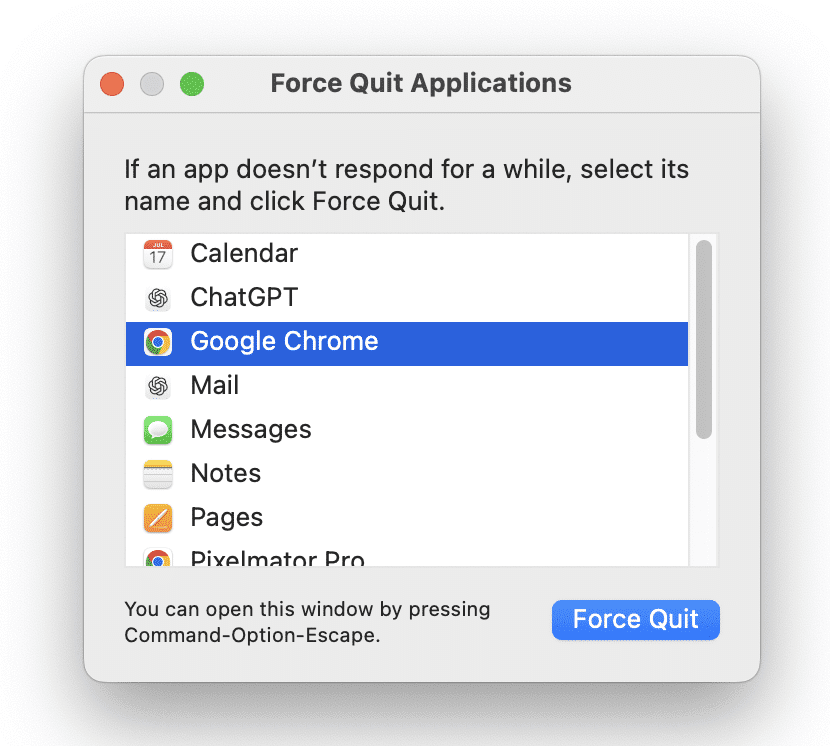
We’ve all been there: you click on an app, and instead of opening, it becomes unresponsive, leaving you staring at the dreaded spinning beach ball. No need to panic!
You can easily fix this by using the Force Quit feature. Just press Command + Option + Esc, and a window will pop up showing all open applications. Select the troublesome app and hit ‘Force Quit’. This will close the app and free up your resources, allowing you to continue working without a hitch.
Quick Tip: If you’re frequently dealing with unresponsive apps, consider updating them regularly or checking for compatibility with your macOS version!
Product Recommendations:
• MacBook Pro Sleeve
• USB-C Hub for Mac
• Apple Magic Keyboard
2. Reset SMC for Power Issues
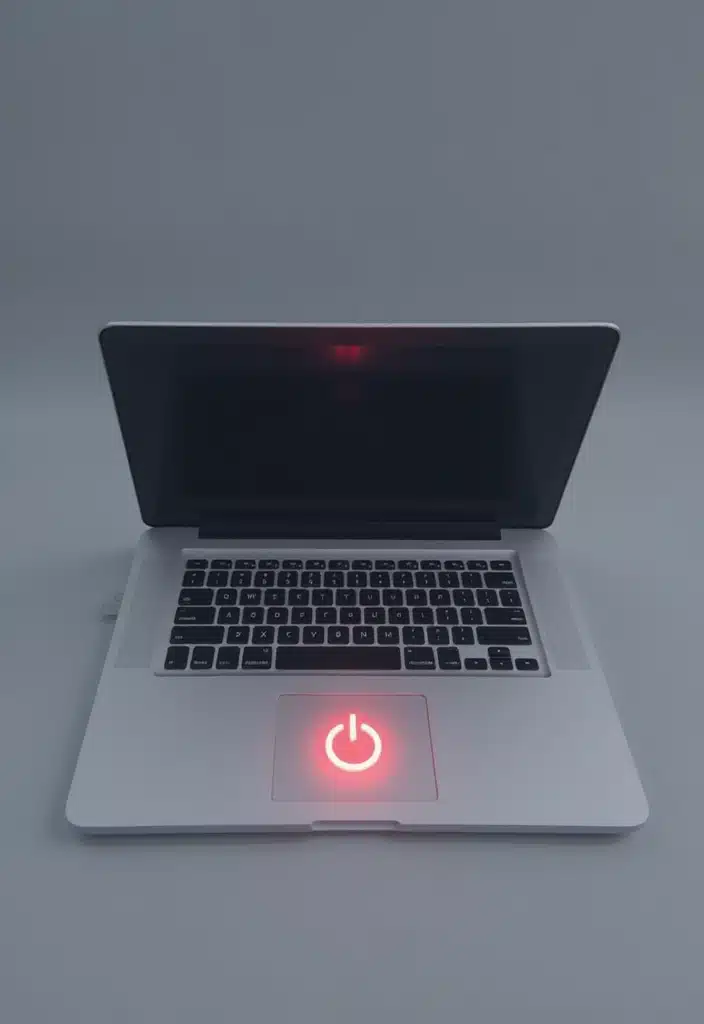
Experiencing strange power issues like your Mac not charging, random shutdowns, or unusual fan behavior? The System Management Controller (SMC) might need a reset.
To reset the SMC, first, shut down your Mac. For Macs with a T2 chip, press and hold Control + Option + Shift for 7 seconds, then press the power button while holding those keys. For other Macs, the process may differ slightly, involving different keys, so always check your model’s specifics. After the reset, your Mac should perform better and resolve those power-related issues.
If you’re looking to ensure your Mac stays powered up effectively, consider a reliable charging solution like the USB-C power 61W adapter charger replacement for MacBook Pro. This charger is compatible with various models, making it a great backup for charging your device at home or on the go.
If you often find yourself away from outlets, an external battery pack can be a lifesaver. With a 20000 MAH capacity, it allows you to charge multiple devices simultaneously, ensuring that your Mac and other gadgets remain powered during long days out.
Lastly, if you’re dealing with overheating or if your Mac’s fan seems to kick in more often, consider investing in a laptop cooling pad. The Lapcare DCX-A101 ChillMate helps to dissipate heat and can improve overall performance, contributing to a healthier system.
Pro tip: Resetting the SMC can also improve battery health and fan performance, so combining this with the right accessories ensures your Mac runs smoothly and efficiently.
Product Recommendations:
• external battery pack 20000 MAH
• laptop cooling pad Lapcare DCX-A101 ChillMate
3. Update macOS Regularly
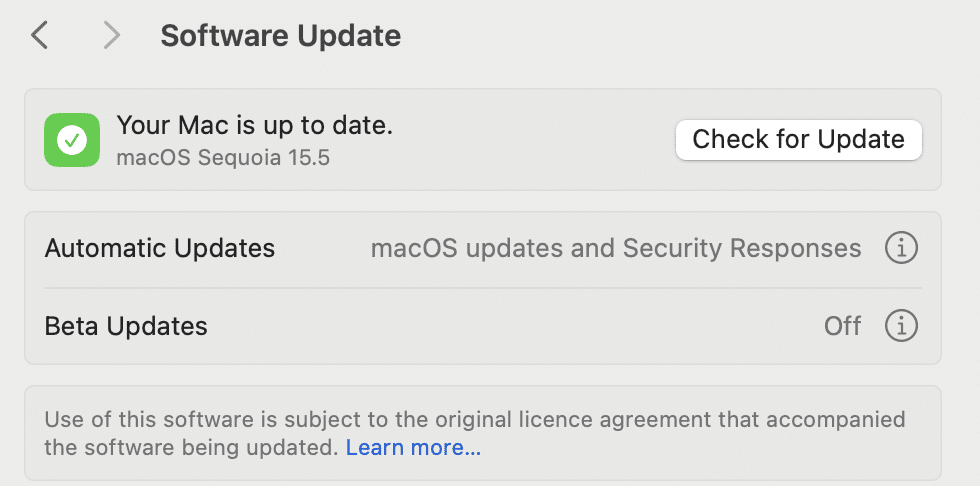
Running outdated software can lead to a myriad of frustrating issues. Keeping your macOS updated is vital for performance, security, and compatibility. To check for updates, go to System Preferences and click on Software Update. If an update is available, you can install it right there. Not only will this address current glitches, but it will also ensure your Mac has the latest features and security improvements.
Before performing major updates, it’s important to back up your data to avoid potential loss. A reliable option for this is the Seagate Expansion 1TB External HDD. This portable hard drive is compatible with both Windows and Mac, and it comes with 3 years of data recovery services, giving you peace of mind while you update your system. Having an external hard drive for backup ensures that your important files are safe, allowing you to focus on enjoying the latest features and improvements that come with the new macOS updates.
Product Recommendations:
• Seagate Expansion 1TB External HDD
• Apple Magic Mouse
• SanDisk Extreme Pro 1TB Portable SSD
4. Clear Cache and Temporary Files
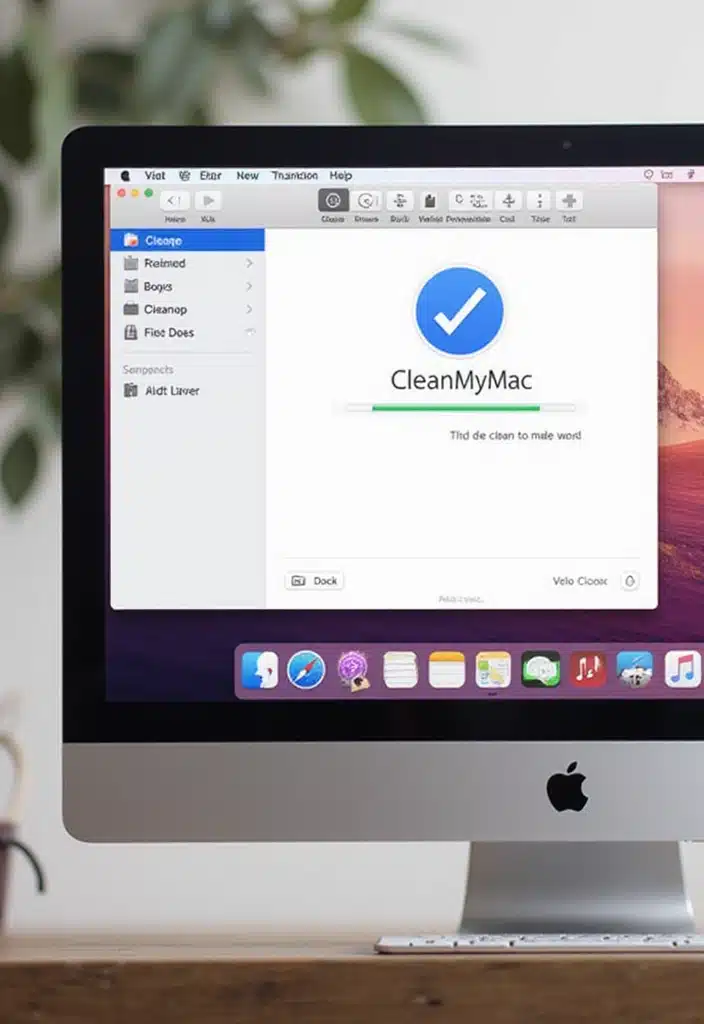
Over time, your Mac accumulates cache and temporary files that can slow it down. Luckily, clearing these files is a simple process!
You can manually clear browser caches through your browser’s settings or use a tool like CleanMyMac X for a comprehensive cleanup. This tool helps you not only to clear cache but also to optimize your system, ensuring that your Mac runs smoothly. Once cleared, you’ll notice an immediate improvement in speed and responsiveness.
Additionally, keeping your Mac clean can enhance its overall performance. Consider using the MacBook Air/Pro Cleaning Kit, designed specifically for Apple devices. This kit will help you maintain the exterior of your Mac, ensuring that dust and grime don’t affect its performance.
Helpful Hint: Schedule regular cleanups to keep your Mac running smoothly!
Product Recommendations:
• CleanMyMac X
• MacBook Air/Pro Cleaning Kit
• External SSD for Mac Backup
5. Optimize Startup Programs
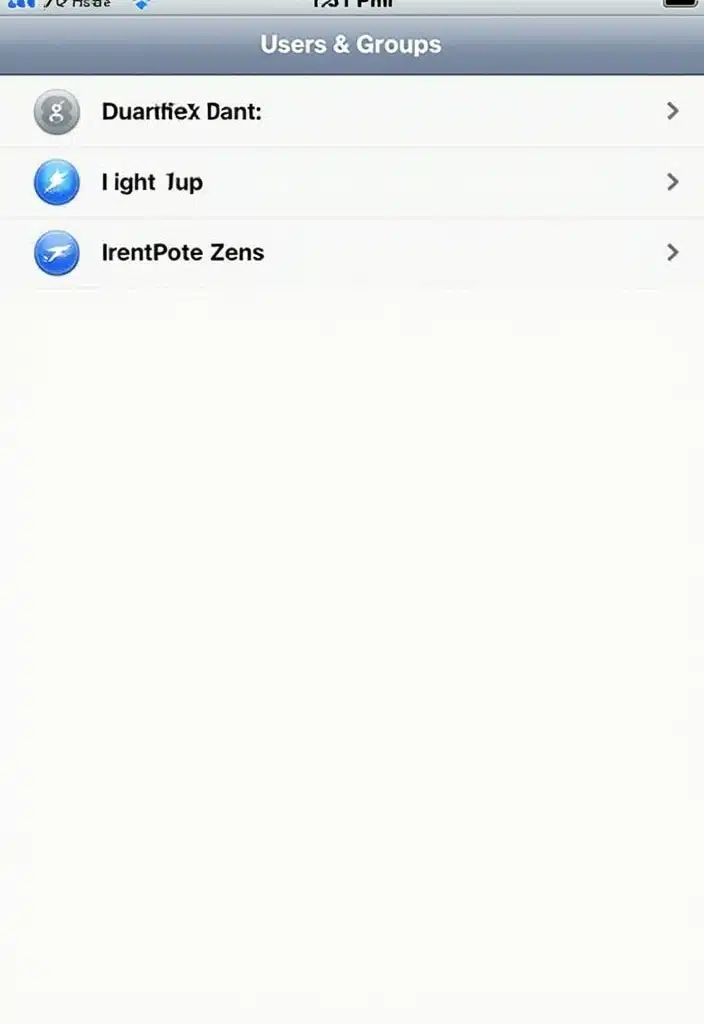
If your Mac takes ages to boot up, it might be due to too many programs starting simultaneously. To optimize startup, go to System Preferences > Users & Groups, then click on your username and select the Login Items tab. Here, you can view which apps launch at startup. Remove unnecessary applications to speed up the boot process.
Additionally, consider utilizing an external storage solution like the Sandisk 1TB Portable SSD. This rugged SSD, with a read speed of 800MB/s, can help alleviate storage issues that may also contribute to slow startup times. By transferring files you don’t need immediate access to onto the external SSD, you can free up space on your Mac’s internal drive, leading to improved performance. A faster startup time can greatly enhance your overall experience!
Product Recommendations:
• Logitech MX Master 3 Wireless Mouse
6. Check Disk Space
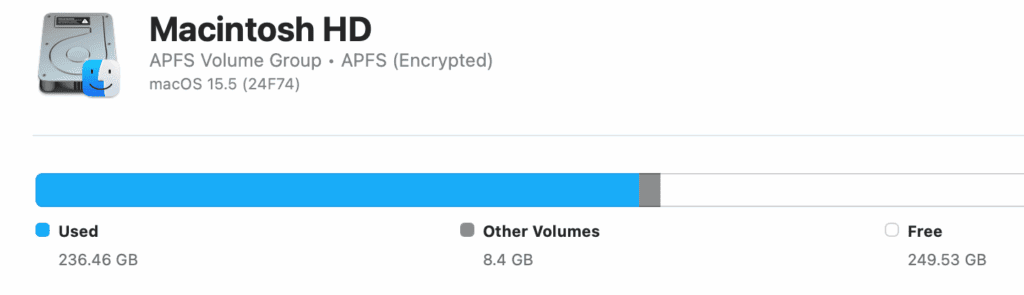
Running low on disk space can lead to sluggish performance and frustrating error messages. To check your storage, click on the Apple menu, select About This Mac, and then go to the Storage tab. Here, you can see what’s taking up space and can remove unneeded files.
One effective solution is to consider using Seagate Expansion 1TB External HDD for storing large files that you don’t need immediate access to. This portable hard drive offers ample space and convenience, helping you free up valuable disk space on your Mac.
Additionally, subscribing to cloud storage options, like Norton 360 Deluxe, can also be beneficial. This service not only provides total security for your devices but also comes with cloud backup capabilities, allowing you to keep important files safe while optimizing your local storage.
Furthermore, using tools like NAREVAL Non Scratch Wire Kitchen Utensils Cleaner can help you maintain a clean and organized digital space. While this product is designed for physical cleaning, the concept of decluttering applies to your computer as well; regular disk cleanup can assist in removing unnecessary files and improving overall performance.
Quick Solution: Regularly monitoring your disk space, along with utilizing external storage solutions and cloud services, can prevent many performance-related issues!
Product Recommendations:
• Seagate Expansion 1TB External HDD
• Norton 360 Deluxe
• NAREVAL Non Scratch Wire Kitchen Utensils Cleaner7. Run Disk Utility for Repair
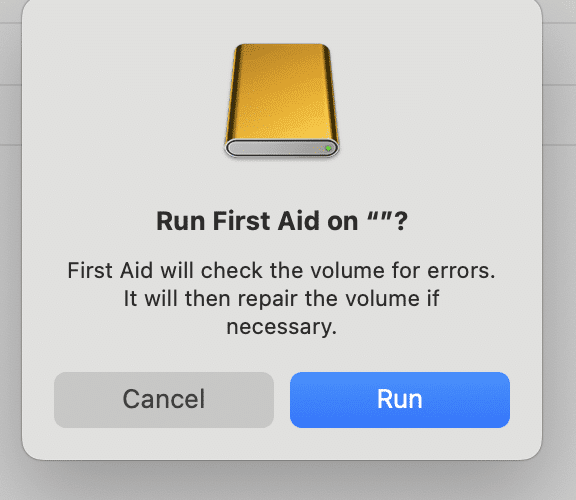
If you’re facing issues like unexpected crashes or apps not responding, running Disk Utility can help. Open Disk Utility from Applications > Utilities. Select your primary disk and click on First Aid. This will check for errors and attempt repairs. It’s an essential tool for maintaining your Mac’s health and can resolve many underlying issues.
Before running any repairs, it’s crucial to back up your data to ensure nothing is lost. A reliable option for this is the Seagate Expansion 1TB External HDD. This external hard drive not only provides ample storage space for your backups, but it also comes with three years of data recovery services, giving you peace of mind as you work through your Mac’s issues.
Additionally, after you’ve performed maintenance, consider using tools like Mac cleaning software to keep your system running smoothly. This hub includes features that can improve your system’s performance and organization, making it easier to manage your files.
In case you need to recover any files that were lost during crashes, data recovery software like Systweak Advanced Disk Recovery is an invaluable tool. It helps you retrieve deleted photos, videos, and documents, ensuring that your important files are not permanently lost.
By following these steps and utilizing these products, you can effectively maintain and improve your Mac’s performance, reducing frustration and enhancing your overall experience.
Product Recommendations:
• Seagate Expansion 1TB External HDD
• Mac cleaning software
• Systweak Advanced Disk Recovery
8. Reset NVRAM/PRAM

Strange display issues or sound problems? Resetting the NVRAM/PRAM can often solve them. To do this, shut down your Mac, then turn it on and immediately press and hold Command + Option + P + R for about 20 seconds. This resets settings that might be causing issues and can improve performance overall.
If you continue to experience display problems, consider investing in an External Monitor. The Samsung Essential Series 1800R Curved Monitor offers a full HD resolution of 1,920 x 1,080 and a refresh rate of 100 Hz, which can enhance your visual experience significantly. This can alleviate some display issues while providing a more immersive viewing setup.
Note: The resetting process does not harm your files but does reset some preferences!
Product Recommendations:
• External Hard Drive
• USB-C Hub for Mac
9. Disable Unnecessary Extensions
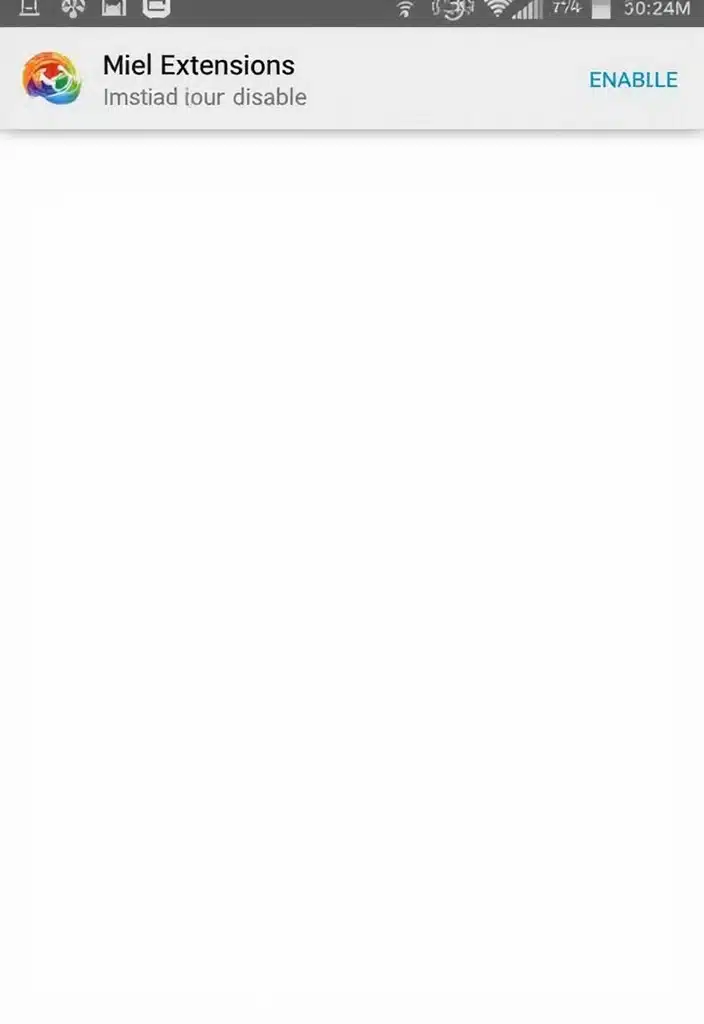
Browser extensions can enhance your experience but can also bog down performance. If your browser feels sluggish, it might be time to disable some extensions.
Open your browser settings and navigate to the extensions section. Here, you can review and disable any that you rarely use. This should result in faster browsing and less strain on your Mac.
Regularly revisiting installed extensions can help keep your browser running smoothly!
Product Recommendations:
• Browser cleaning software
• Mac performance optimizer
• USB extension hub
10. Check Activity Monitor

Curious about what’s slowing down your Mac? The Activity Monitor is your go-to tool for insights. Open Activity Monitor from Applications > Utilities to view all running processes. This will show you CPU and memory usage, as well as the energy impact of applications. If you notice any resource hogs, consider closing them or finding alternatives.
If you find that your Mac tends to overheat or if it’s struggling to keep up with demanding tasks, investing in a MacBook cooling pad might be a great solution. With dual 125mm fans and silent operation, it helps maintain optimal temperatures while you work, ensuring that your system runs smoothly without overheating.
Additionally, if you’re managing multiple applications and find your Mac sluggish, a memory upgrade could provide a significant boost. Consider the RAM upgrade kit, which enhances your Mac’s performance by increasing its memory capacity. This allows for better multitasking and faster application performance, making it easier to manage your workload effectively.
Understanding your Mac’s performance can empower you to make better decisions about resource management!
Product Recommendations:
• MacBook cooling pad
• RAM upgrade kit
11. Reset Your Wi-Fi Connection
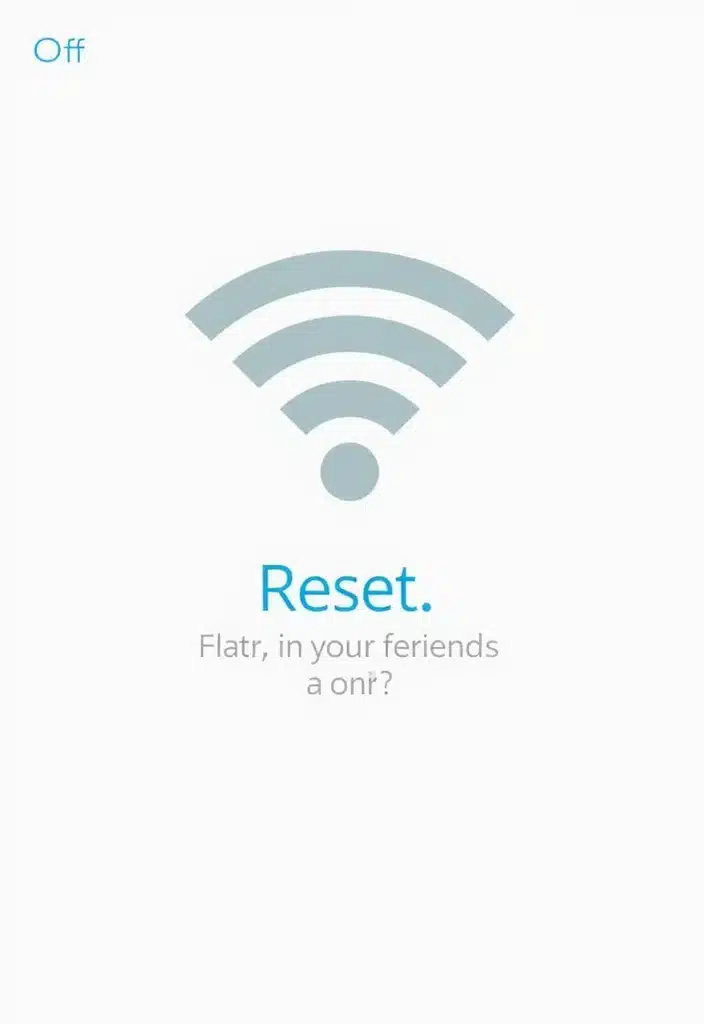
Is your internet connection slow or dropping frequently? Resetting your Wi-Fi connection can often resolve these issues.
Start by turning off Wi-Fi in the menu bar, waiting a few seconds, and then turning it back on. If that doesn’t do the trick, consider forgetting the network and reconnecting by entering the password again. A fresh connection can clear lingering glitches.
For those needing a stronger connection throughout your home, a Wi-Fi range extender like the TP-Link TL-WA850RE N300 can enhance your signal and eliminate dead spots, ensuring a more reliable internet experience.
Additionally, it’s wise to ensure your router’s firmware is up to date for the best performance. You can streamline the process of checking and updating your router with tools such as a router firmware update tool.
If you’re experiencing persistent connectivity issues, connecting directly with an Ethernet cable like the FEDUS Cat6 can provide a stable and fast internet connection, bypassing potential Wi-Fi interference altogether.
Following these steps and using the right tools can greatly enhance your Wi-Fi experience and keep frustration at bay!
Product Recommendations:
• router firmware update tool
12. Use Safe Mode for Issues
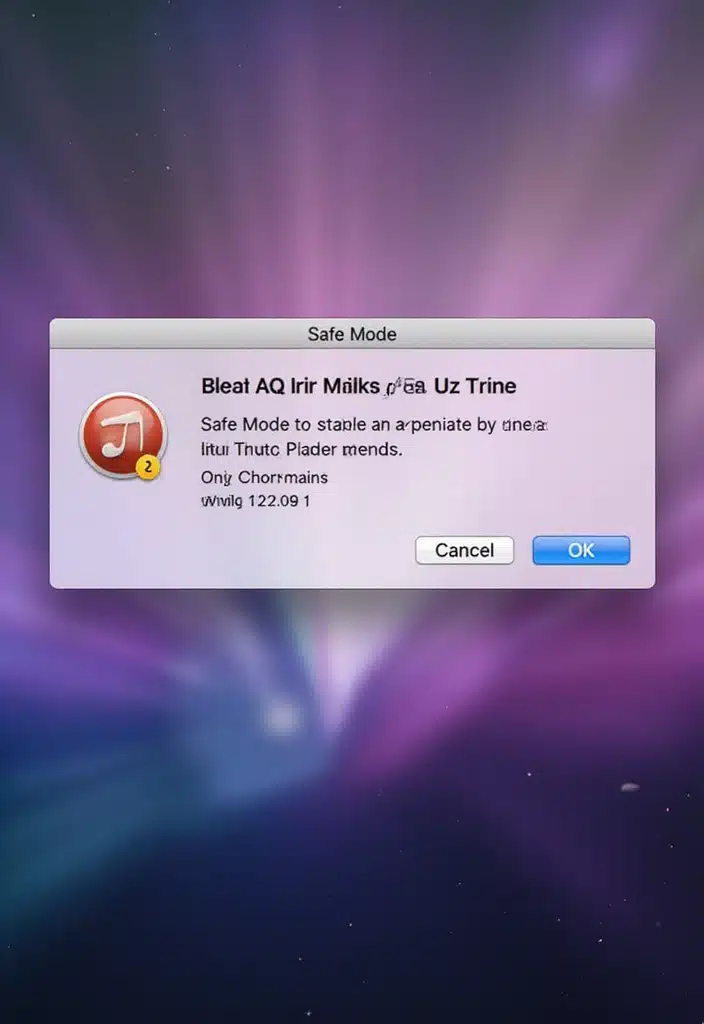
If your Mac is acting strangely, booting in Safe Mode can help. Safe Mode only loads essential system software, allowing you to troubleshoot more effectively.
To boot in Safe Mode, restart your Mac and hold the Shift key while it boots up. This can help clear caches and check your disk. Once in Safe Mode, observe if the issues persist—this can indicate whether they’re software-related.
While you’re troubleshooting, it’s also a good idea to ensure you have backups of your important data. Consider using an External Hard Drive for Backup, like the Seagate Expansion 1TB External HDD. This portable hard drive not only provides ample storage but also comes with 3 years of data recovery services, giving you peace of mind as you work through your Mac’s issues.
Pro Tip: Safe Mode is a powerful tool to isolate problems and can lead to solutions!
Product Recommendations:
• External Hard Drive for Backup
• Mac Cleaning Software
• USB-C Hub for MacBook
13. Restore from Time Machine Backup
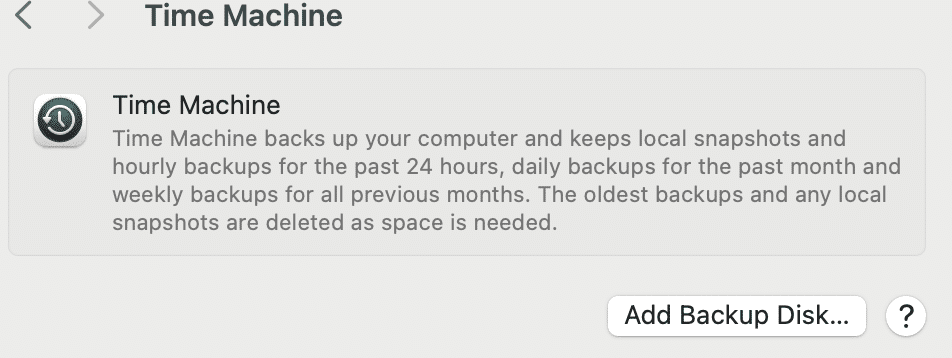
Accidental deletions or serious issues can often be resolved by restoring from a Time Machine backup. To do this, simply open Time Machine from the Applications folder, navigate to your desired date, and restore the files or system settings you need. Regular backups are essential for peace of mind, ensuring you don’t lose your precious data.
To enhance your backup experience, consider using the external hard drive for Time Machine backup, which provides ample storage space to securely store your backups. Additionally, the Time Machine backup software can streamline the process, making it easier to manage your files.
For those who want an extra layer of security or data recovery options, Acronis True Image – Essentials not only allows for data backup and recovery but also includes features for disk cloning and anti-ransomware protection.
Remember to set up your Time Machine so it automatically backs up your files regularly!
Product Recommendations:
• external hard drive for Time Machine backup
• Time Machine backup software
• Acronis True Image – Essentials
14. Visit Apple Support
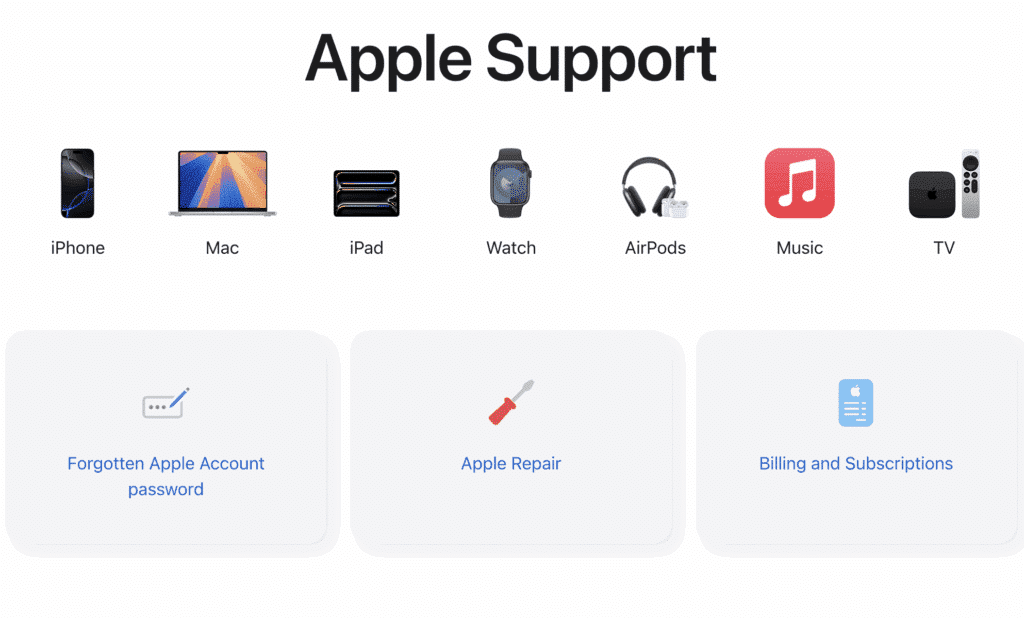
If all else fails, reaching out to Apple Support can provide the guidance you need. Their team is equipped to help troubleshoot and resolve persistent issues. You can chat online, call, or even visit a local Apple Store for assistance. Don’t hesitate to make use of the resources available to you—sometimes a professional touch is what it takes to fix those stubborn problems.
Additionally, having the right tools can make a significant difference. For instance, consider getting AppleCare+ for Mac. This service extends your coverage and provides priority access to the Apple Support team, ensuring that you get quick help when you need it.
If you’re facing storage issues or want to back up your data before seeking help, an external hard drive for backup would be a great investment. The Seagate Expansion 1TB External HDD allows you to securely store your important files and documents, giving you peace of mind as you troubleshoot.
Lastly, if you’re dealing with performance issues, optimizing your Mac can be essential. Using Mac cleaning software like KeySwap Parallels 20 Desktop Pro Edition can help streamline your system, ensuring that everything runs smoothly.
Have your Mac’s serial number handy for quicker assistance!
Product Recommendations:
• AppleCare+ for Mac
• external hard drive for backup
• Mac cleaning software
15. Keep Calm and Troubleshoot
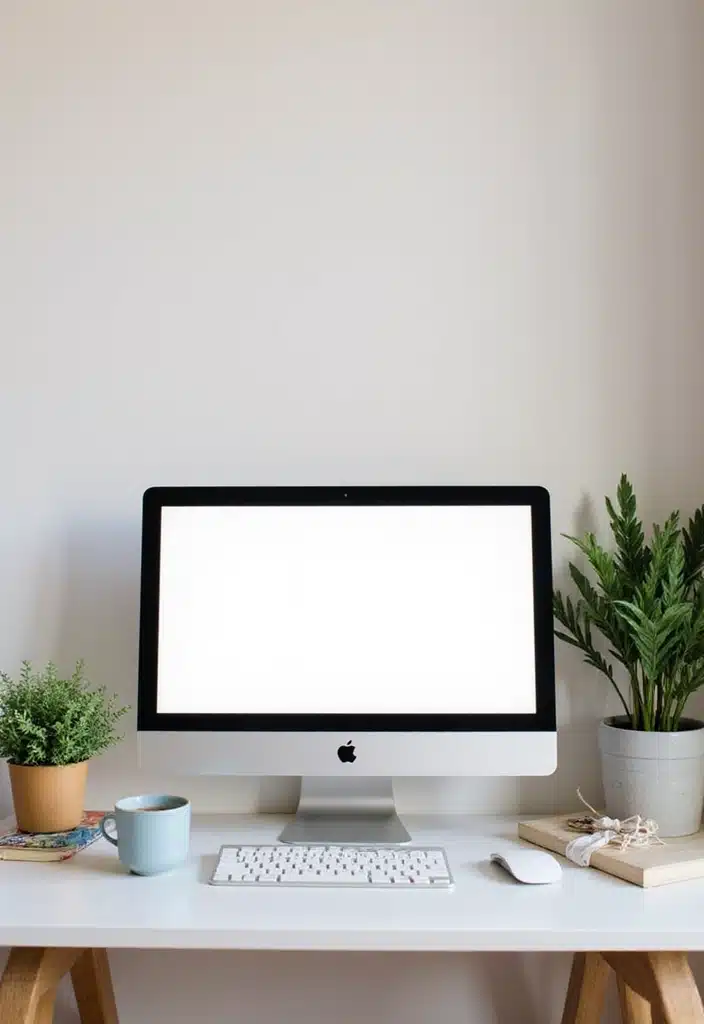
Lastly, maintaining a calm mindset can make troubleshooting much easier. It’s tempting to get frustrated when things don’t work as expected, but taking a step back can lead to clearer thinking.
Approach each problem methodically, and remember that most issues have a solution. A comfortable workspace can enhance your focus during troubleshooting sessions. Consider using the Portronics My Buddy K portable laptop stand to elevate your MacBook and improve ergonomics. This stand is adjustable, foldable, and helps prevent overheating, allowing you to work through issues more comfortably.
Additionally, a reliable input device is crucial. The Logitech Lift vertical ergonomic mouse is designed to reduce strain during extended sessions of troubleshooting. With its quiet clicks and compatibility with various operating systems, this mouse can make your problem-solving process smoother and less frustrating.
Take breaks if necessary, and don’t hesitate to ask for help if you need it. Remember, a relaxed mind solves problems faster!
Product Recommendations:
• Portronics My Buddy K portable laptop stand
• Logitech Lift vertical ergonomic mouse
• ergonomic keyboard
Conclusion
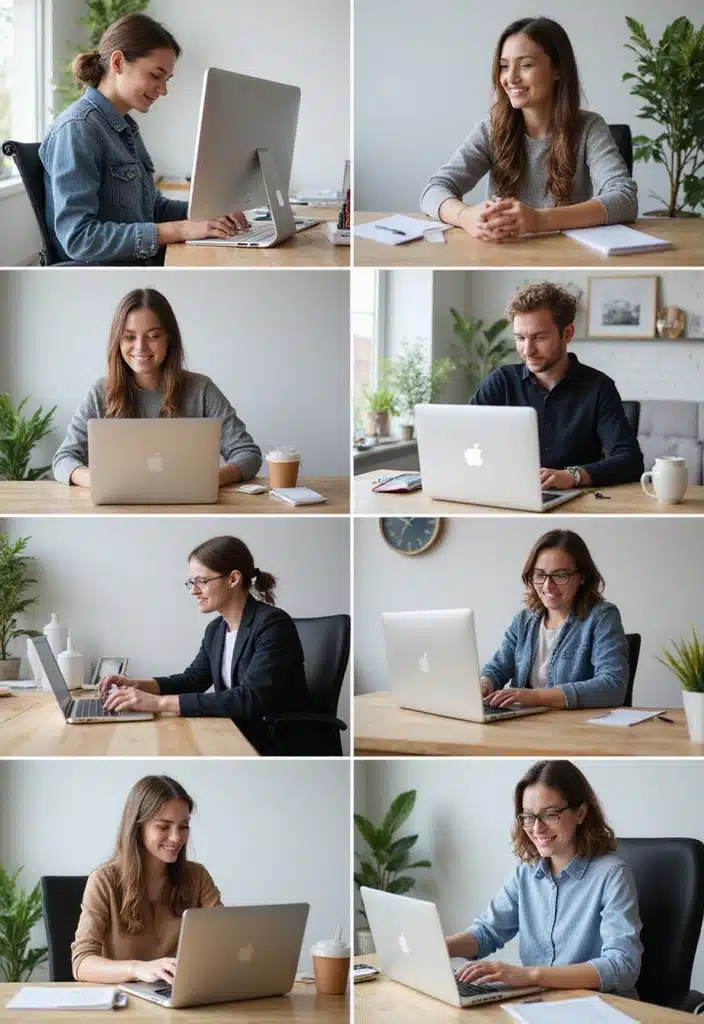
With these 15 quick fixes in your toolkit, you’re now equipped to tackle common Mac issues with confidence. Each solution can save you time and frustration, allowing you to focus on what truly matters.
Remember, tech troubles happen to everyone, but they don’t have to derail your productivity. Stay proactive and keep your Mac running smoothly!
