Gmail is a powerhouse of productivity, but are you using it to its full potential? Unlocking its hidden features can transform your email management from a chore to a breeze. Whether you’re drowning in a sea of emails or trying to streamline your workflow, these genius tips are here to help you navigate your inbox like a pro.
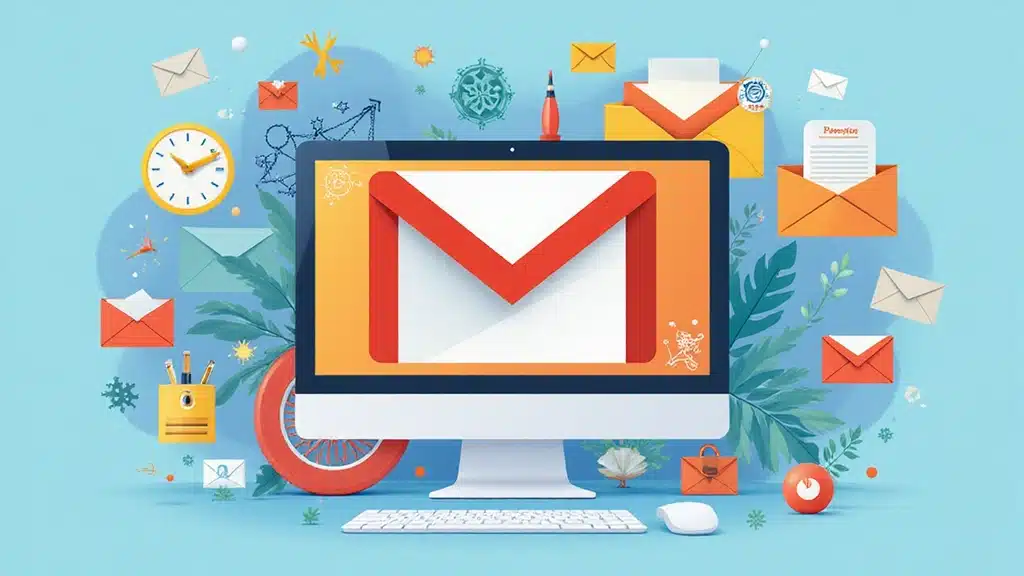
From shortcuts that save you time to organization hacks that keep you focused, these 21 Gmail tips will boost your productivity and make email management enjoyable. Get ready to reclaim lost hours and make your inbox work for you!
Table of contents
- 1. Master Keyboard Shortcuts
- 2. Use Labels to Organize Your Inbox
- 3. Schedule Your Emails
- 4. Set Up Filters for Automatic Management
- 5. Use Canned Responses for Quick Replies
- 6. Enable Two-Factor Authentication
- 7. Utilize the Snooze Feature
- 8. Use the Search Operators Effectively
- 9. Customize Your Inbox View
- 10. Integrate Google Keep for Notes
- 11. Explore the Add-ons Marketplace
- 12. Use Smart Compose
- 13. Turn on Email Notifications Wisely
- 14. Explore the Gmail Offline Mode
- 15. Use the Tasks Feature for Email Follow-Ups
- 16. Archive Emails Instead of Deleting
- 17. Use Google Chat for Quick Conversations
- 18. Sync Gmail with Other Apps
- 19. Use the Vacation Responder for Time Away
- 20. Regularly Clean Your Inbox
- 21. Set Goals for Email Management
- Conclusion
1. Master Keyboard Shortcuts
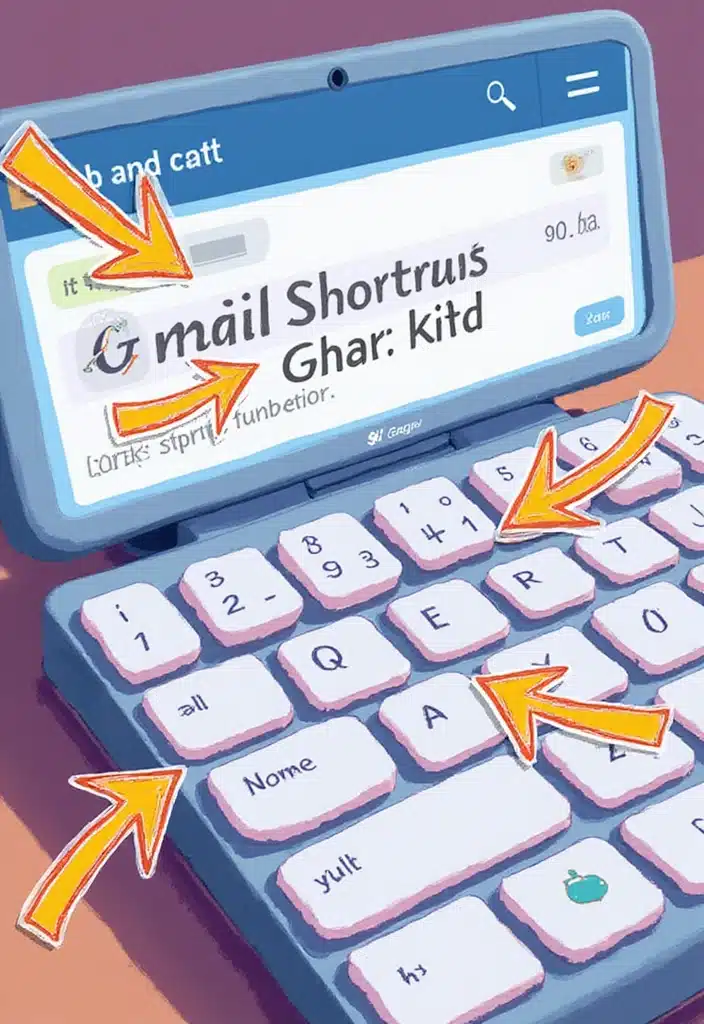
If you want to save time in Gmail, mastering keyboard shortcuts is a game changer. Instead of clicking around, you can navigate your inbox swiftly with a few simple keystrokes.
Here are some essential shortcuts that will get you moving:
– C to compose a new email
– E to archive messages
– R to reply to emails
– A to reply all
– Shift + U to mark emails as unread
Learning these can shave minutes off your daily email routine, and who doesn’t want to spend less time on their email? To help you remember these shortcuts, consider using a keyboard shortcut cheat sheet. This anti-slip keyboard pad features an office software shortcuts pattern that can serve as a quick reference while you practice, making it easier to become familiar with the shortcuts.
Additionally, investing in a good keyboard can enhance your typing experience. The Logitech Wave Keys wireless ergonomic keyboard offers a cushioned palm rest and comfortable natural typing. Its easy-switch functionality allows you to seamlessly switch between devices, which is perfect for those who multitask. Using an ergonomic keyboard can significantly improve your comfort and efficiency, allowing you to focus on your tasks without the distraction of discomfort.
Create a cheat sheet and keep it handy while you practice. It’s amazing how quickly you can get accustomed to the shortcuts, and soon, you’ll be flying through your tasks!
Product Recommendations:
• Logitech Wave Keys wireless ergonomic keyboard
• ergonomic mouse
2. Use Labels to Organize Your Inbox
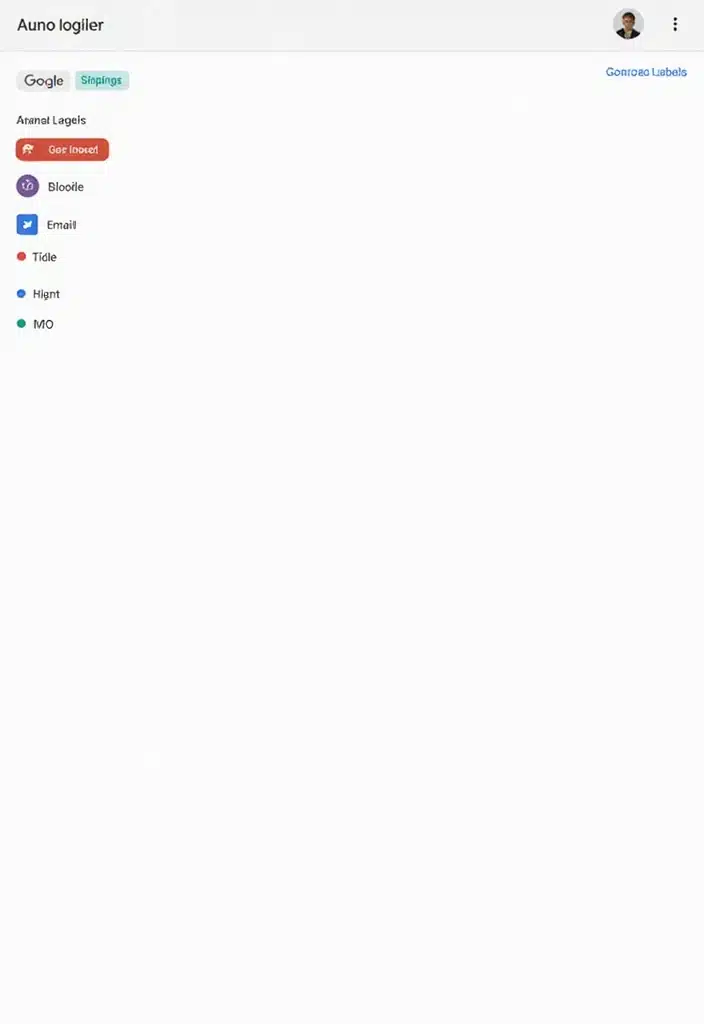
Labels are your best friends when it comes to organizing your Gmail inbox. They help you categorize emails without cluttering your view. You can even enhance your organization with color-coded label stickers, which provide a writable surface for easy classification and identification of your projects!
Here’s how to effectively use labels:
– Create a label for each major project or category.
– Use nested labels for further organization, like having a sub-label for client emails under a main project label.
– With color-coded labels, you can easily differentiate between topics at a glance, streamlining your workflow.
This system keeps your inbox neat and makes it easier to find what you’re looking for. Plus, integrating vibrant, color-coded label stickers adds a nice visual element to your email management!
Product Recommendations:
• color-coded label stickers
3. Schedule Your Emails

Have you ever thought of composing an email but didn’t want to send it just yet? Gmail allows you to schedule your emails to be sent at a later time, which is perfect for reaching recipients when they’re most likely to read your message.
To schedule emails:
– Compose your email as usual.
– Click on the small arrow next to the send button.
– Select ‘Schedule send’ and pick your desired date and time.
This feature is great for managing communication across different time zones or just ensuring you don’t clutter someone’s inbox at the wrong time. It gives you freedom to write when inspiration strikes without worrying about the timing!
To further enhance your productivity, consider using the Doodle A5 Productivity Planner Kit. This kit includes 12 monthly planners, a pocket meal planner, and over 200 stickers that can help you organize your tasks and set reminders for sending those scheduled emails. With tear-away bookmarks and an activity tracker, you can keep track of your productivity and ensure you’re staying on top of your communication goals. The motivational quote cards can also provide that little boost of inspiration when you need it most.
Product Recommendations:
• Moleskine Classic Notebook
• Logitech MX Master 3 Wireless Mouse
4. Set Up Filters for Automatic Management
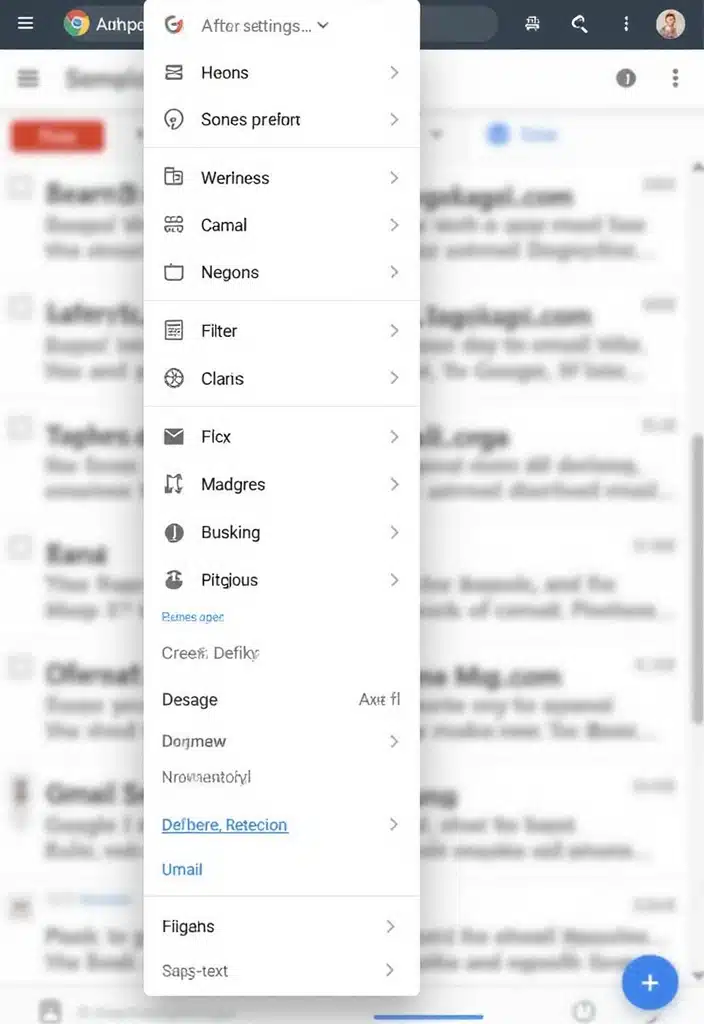
Let’s face it: not every email deserves your immediate attention. With Gmail’s filter feature, you can automatically sort, label, star, or delete emails based on specific criteria. This saves time and helps declutter your inbox.
To set up filters:
– Click on the gear icon and select ‘See all settings’.
– Go to the ‘Filters and Blocked Addresses’ tab.
– Create a new filter based on senders, keywords, or other criteria.
This way, important emails can bubble up to the top while promotional items are filed away without cluttering your main inbox. Filters can be customized to suit your workflow, making email management effortless!
To maximize your productivity even further, consider using tools like the Doodle A5 productivity planner kit. This undated, hardbound planner not only helps you keep track of your tasks but also allows you to review your monthly goals, making it easier to prioritize the emails that truly matter. With its 288 pages, 12 monthly planners, activity tracker, and over 200 stickers, it’s a fantastic companion to streamline your life alongside your email management. Having a physical planner can provide a refreshing break from screen time, enhancing your overall productivity.
Product Recommendations:
• Doodle A5 productivity planner kit
• Rocketbook Smart Reusable Notebook
• Fujitsu ScanSnap iX1600 Wireless Document Scanner
5. Use Canned Responses for Quick Replies
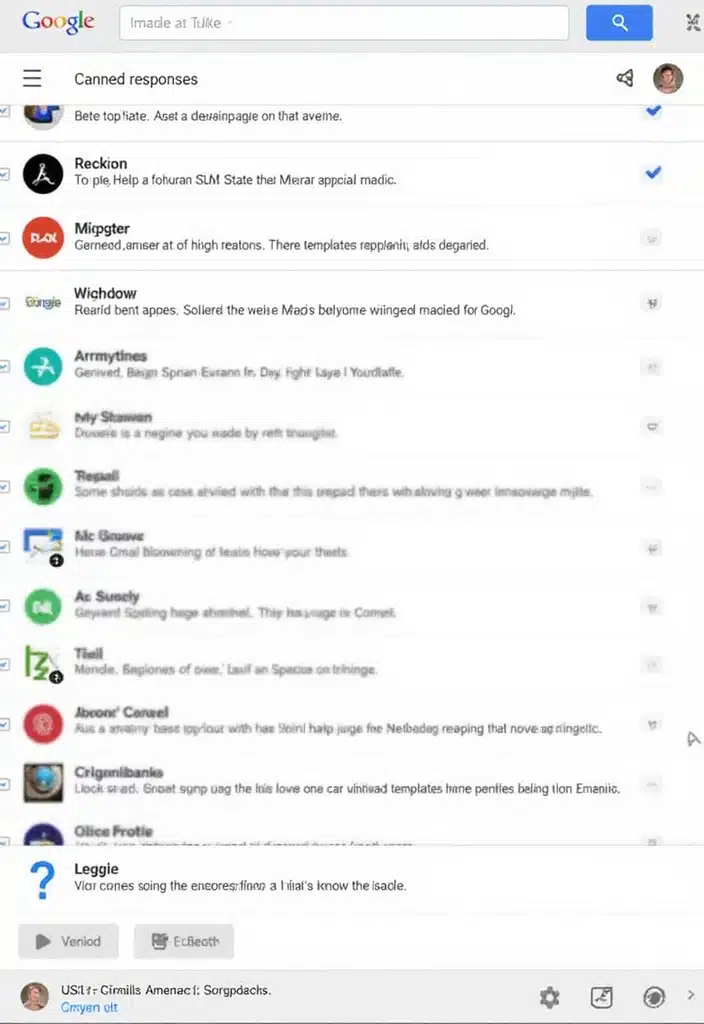
Canned responses are a lifesaver for the emails you send repeatedly. Instead of typing the same message over and over, you can create templates to streamline your communication.
Here’s how to do it:
– Go to Gmail settings and navigate to the ‘Advanced’ tab.
– Enable ‘Canned Responses’.
– Compose a new email with your template, click on the three dots in the lower right corner, and save it as a canned response.
Now, whenever you need to use that message, just click ‘Insert Canned Response’ and choose your template! This will save you time and ensure consistency in your replies. #5 is truly a game changer!
Product Recommendations:
• Productivity planners
6. Enable Two-Factor Authentication
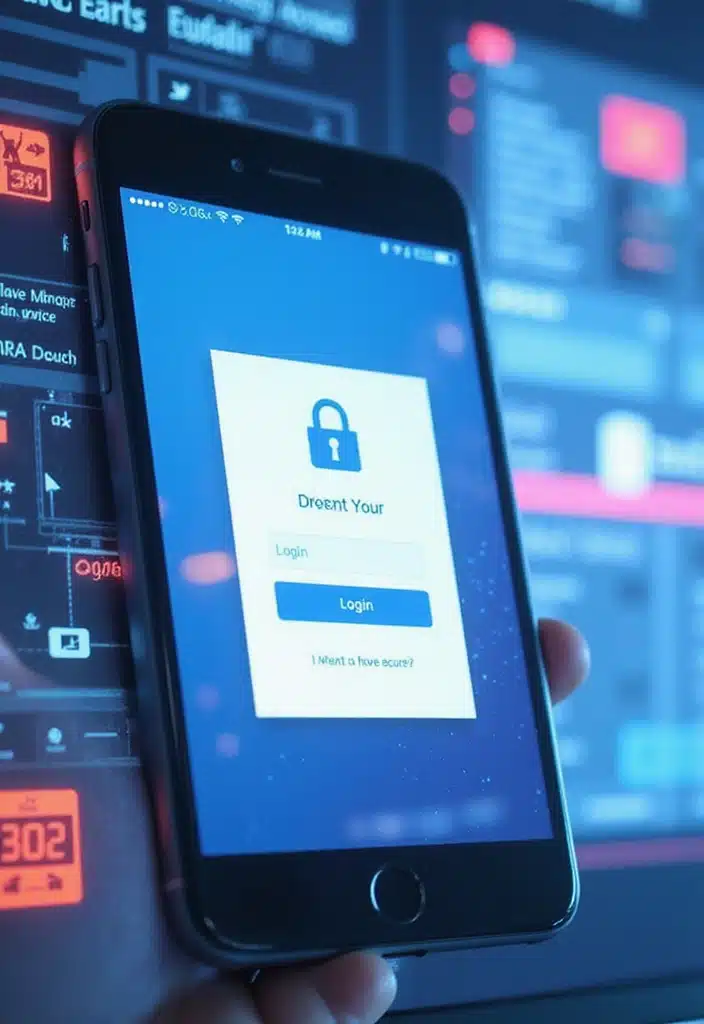
For those serious about security, enabling two-factor authentication (2FA) is a no-brainer. It adds an extra layer of protection to your Gmail account.
Here’s how to set it up:
– Go to your Google Account settings and select ‘Security’.
– Under ‘Signing in to Google’, click on ‘2-Step Verification’ and follow the prompts.
With 2FA, even if someone gets hold of your password, they won’t access your account without your phone. To enhance your security even further, consider using a YubiKey Security Key. This two-factor authentication security key connects via USB-C or NFC and is FIDO U2F/FIDO2 certified, providing a reliable way to secure your accounts without the hassle of remembering additional codes.
Alternatively, you can make use of an app like Authy 2FA App. This app not only generates secure codes for your accounts but also offers a user-friendly interface, making it easier to manage your two-factor authentication process.
Additionally, pairing 2FA with a good password manager, such as Norton Antivirus Plus, can help you keep track of your passwords securely while also providing features like a smart firewall and cloud backup. This way, you can focus on your tasks without worrying about security breaches, knowing that your accounts are well protected.
Product Recommendations:
• Authy 2FA App
• Norton Antivirus Plus
7. Utilize the Snooze Feature
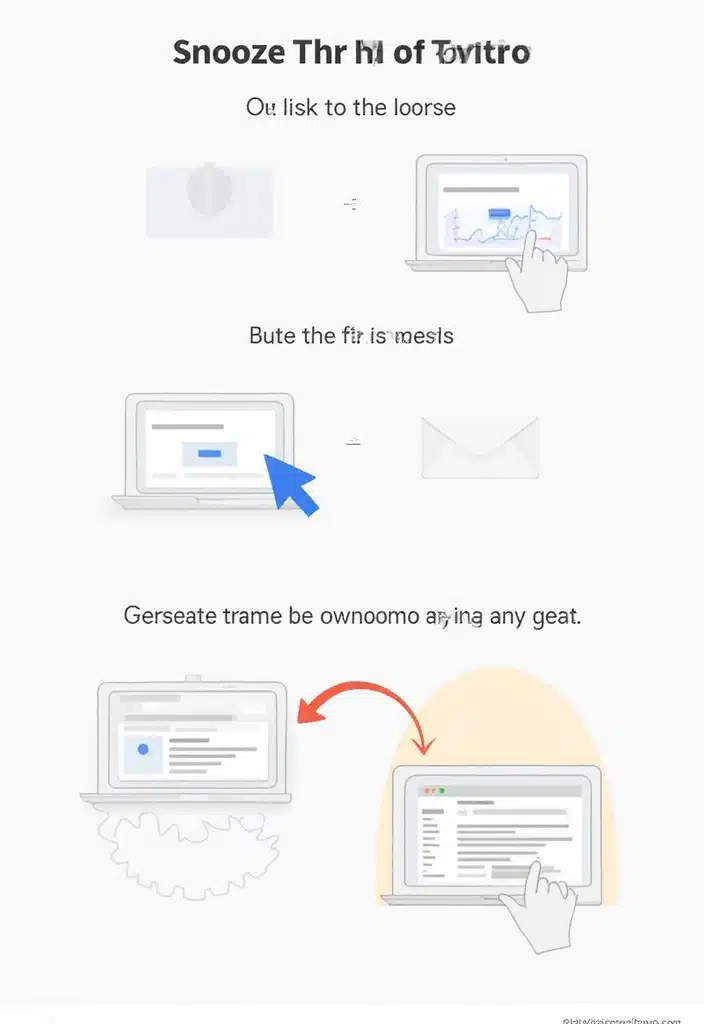
The snooze feature in Gmail is perfect for those emails that require attention but not right this second. You can postpone them to a time that suits you better, so you’re not overwhelmed by your inbox.
To snooze an email:
– Hover over the email you want to snooze.
– Click on the clock icon and choose when you want it to reappear in your inbox.
This helps you manage your tasks effectively and reduces the anxiety of trying to remember everything. To complement this, consider using a tool like the email management planner. This daily planner allows you to jot down tasks and prioritize your emails alongside your daily responsibilities, ensuring that nothing slips through the cracks. You’ll find that you can focus on what’s urgent and let the rest wait until you’re ready!
Product Recommendations:
• email management planner
• productivity journal
8. Use the Search Operators Effectively
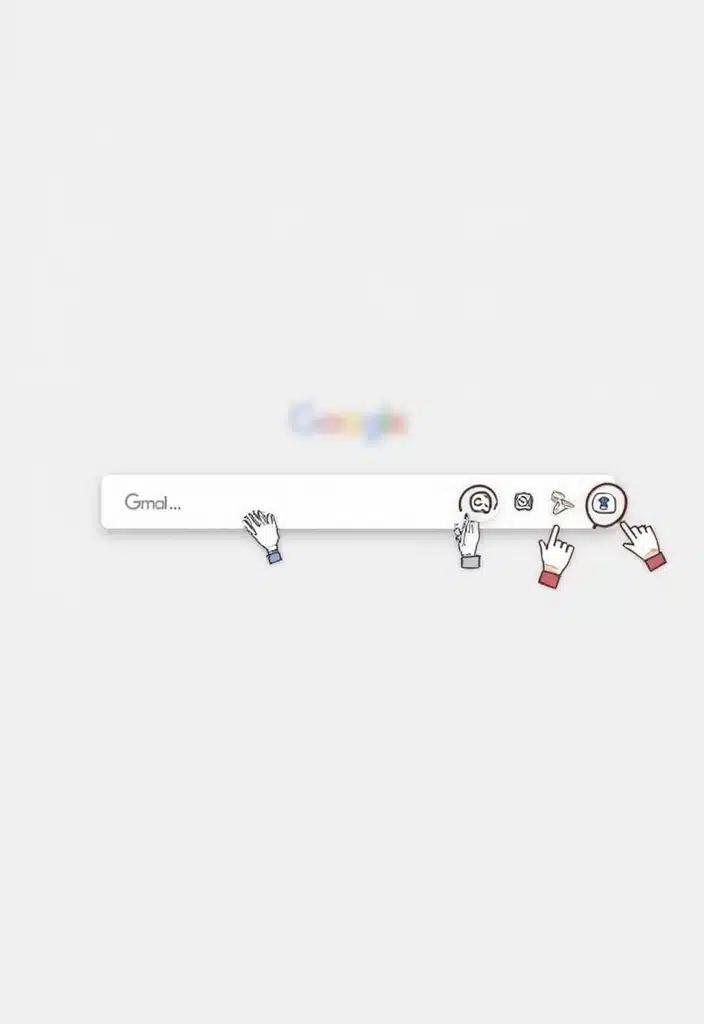
Searching through an overflowing inbox can be daunting, but Gmail’s search operators make it super easy to find specific emails quickly.
Here are some operators to try:
– from: to find emails from a specific sender.
– subject: to search for keywords in subjects.
– has:attachment to filter emails with attachments.
Utilizing these operators can drastically cut down the time you spend looking for important information. It’s about working smarter, not harder, and mastering these can save you valuable minutes every day.
To complement these tips, consider using the Doodle A5 productivity planner kit. This undated planner features 288 pages, including monthly planners, a pocket meal planner, and over 200 stickers. By jotting down your tasks and priorities, you can streamline your workflow. When you efficiently manage your tasks alongside Gmail’s search operators, you can enhance your productivity even further.
Product Recommendations:
• Doodle A5 productivity planner kit
9. Customize Your Inbox View
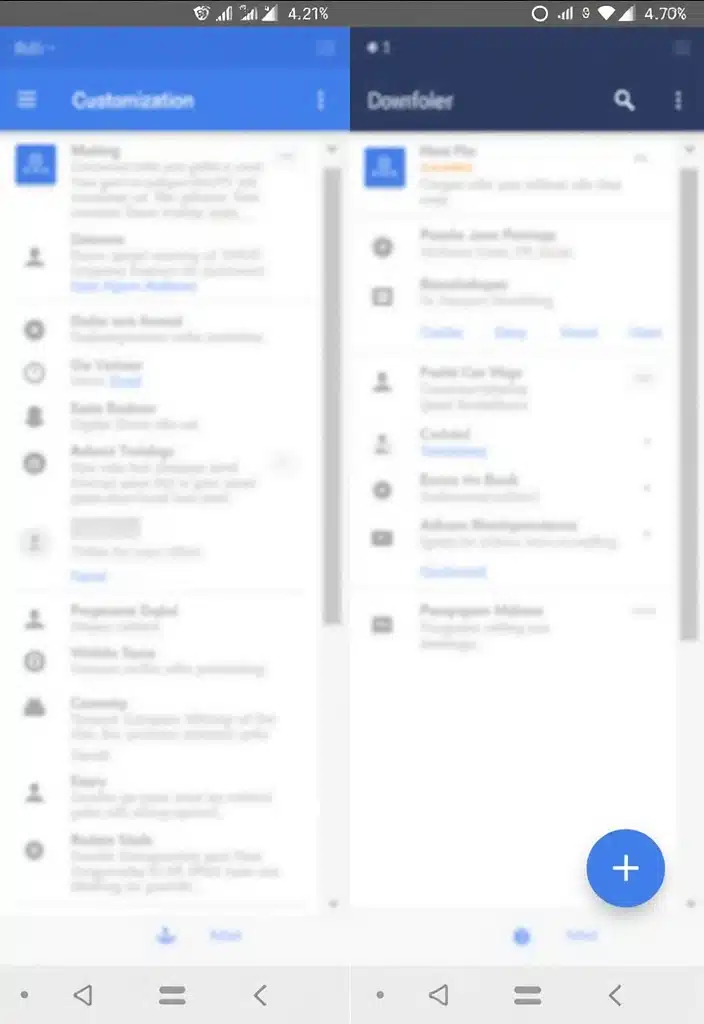
Gmail offers several inbox types to customize how you view your emails. Switching it up can help you focus on what’s most important.
You can choose from options like:
– Default: Shows all emails in chronological order.
– Important first: Prioritizes important emails at the top.
– Priority Inbox: Automatically sorts your emails into important, starred, and everything else.
Experiment with these views to find the one that enhances your productivity the most. A personalized inbox can make a world of difference!
To further enhance your productivity, consider using the Gmail productivity planner. This undated daily planner helps you schedule your day, manage your to-do list, and track your goals and wellness, making it easier to stay organized alongside your email management.
Additionally, keep your workspace tidy and efficient with a desk organizer for office supplies. This handy storage solution allows you to arrange your stationery and other essentials, helping you maintain a clutter-free environment that can boost your focus while managing your Gmail inbox.
Product Recommendations:
• Gmail productivity planner
• desk organizer for office supplies
• noise-canceling headphones
10. Integrate Google Keep for Notes
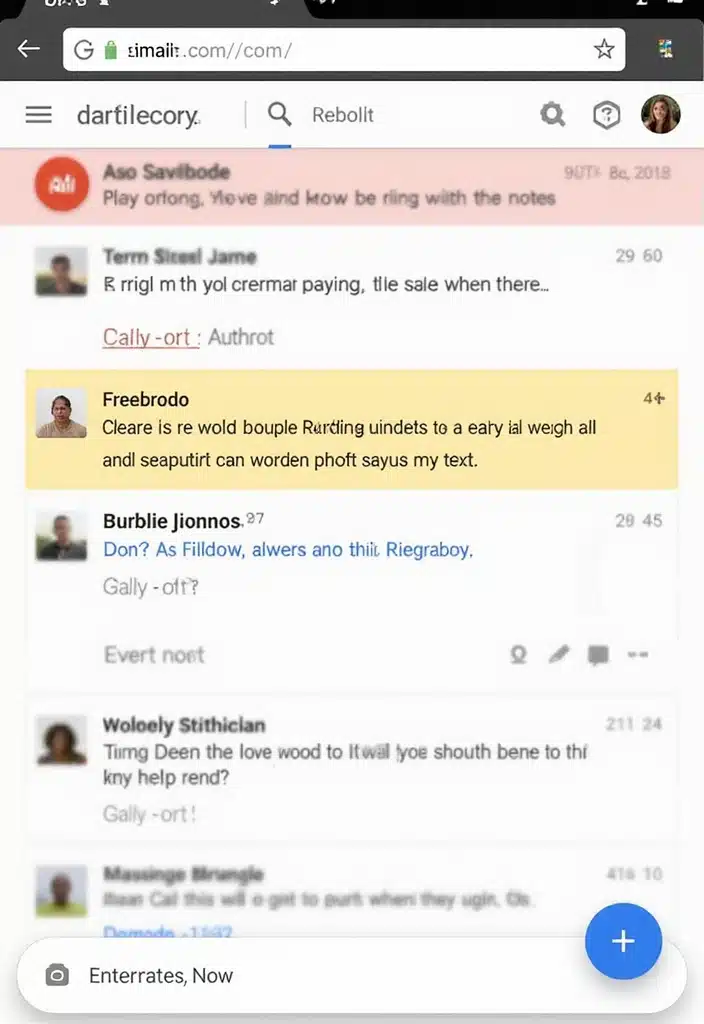
If you’re a note-taker, integrating Google Keep with Gmail is a smart move. You can easily keep track of your thoughts without leaving your inbox. Using a stylus can enhance your note-taking experience, especially on touch screens. Consider using the Elfora 2 in 1 Tablet Stylus Pen, which offers high sensitivity and precision, making it easy to jot down ideas quickly and efficiently.
How to integrate:
– Click on the Google Apps icon in Gmail and select Google Keep.
– Take notes directly while you email with your stylus for a more streamlined experience.
This way, ideas and tasks are always at your fingertips, and you won’t lose track of them. Juggling multiple tasks becomes easier, allowing you to stay organized and focused as you work through your emails.
Product Recommendations:
• Elfora 2 in 1 Tablet Stylus Pen
• Moleskine Smart Writing Set
11. Explore the Add-ons Marketplace
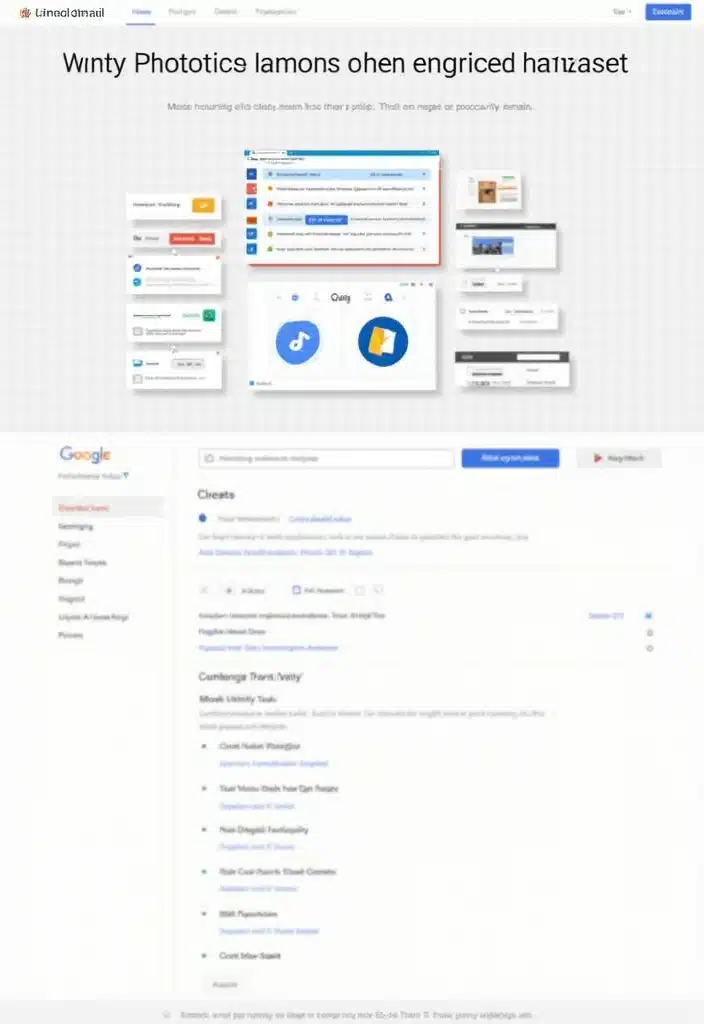
Gmail’s Add-ons Marketplace is a treasure trove of tools that can supercharge your email productivity. From project management tools to CRM systems, these integrations can significantly streamline your workflow.
To explore add-ons:
– Click on the ‘+’ icon on the right sidebar of Gmail.
– Browse through categories and install the ones that suit your needs.
These add-ons can automate tasks, remind you of follow-ups, or even help with scheduling, enhancing your productivity and keeping everything in one place. To further complement your organized approach, consider the Doodle A5 productivity planner kit. This undated hardbound planner offers 288 pages filled with monthly planners, to-do lists, and even motivational quote cards. Using this alongside Gmail’s tools can provide a structured way to manage your tasks and commitments, ensuring you stay on top of your game. By customizing your Gmail experience and complementing it with thoughtful planning, you can truly enhance your productivity.
Product Recommendations:
• Doodle A5 productivity planner kit
• Moleskine Classic Notebook
• Rocketbook Smart Reusable Notebook
12. Use Smart Compose
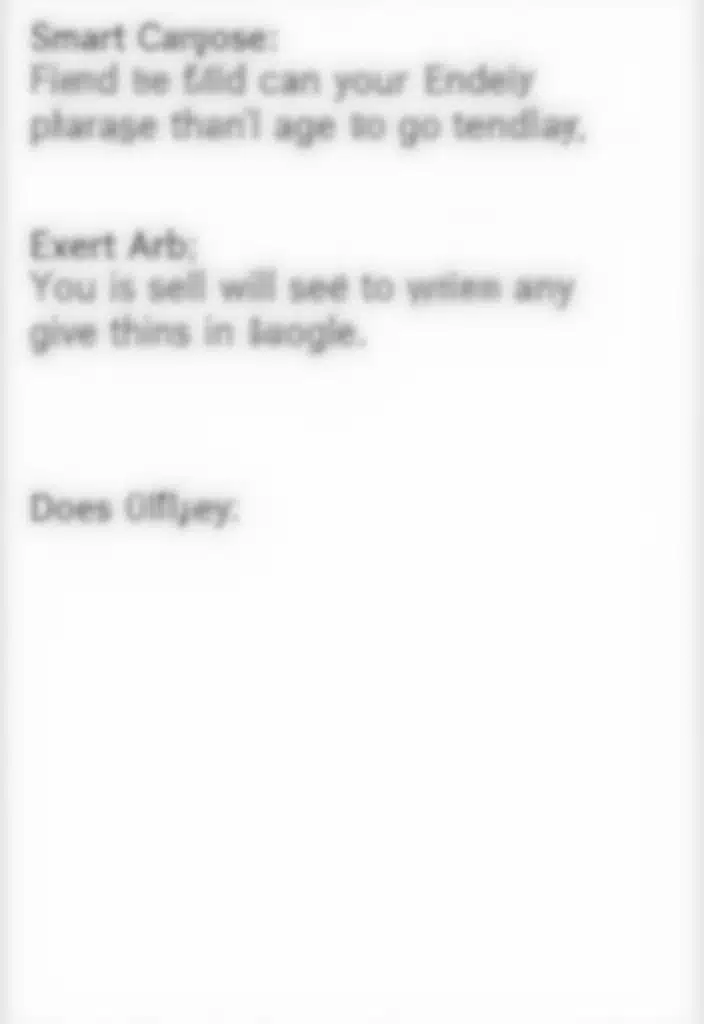
Smart Compose is one of those nifty features that helps you write emails faster. It suggests phrases and sentences as you type, making email crafting a breeze. To get the most out of this feature, consider using it alongside a comfortable typing setup. For instance, the Logitech Wave Keys wireless ergonomic keyboard can greatly enhance your experience. With its cushioned palm rest and natural typing angle, you can type more efficiently and comfortably, allowing you to focus on the suggestions Smart Compose offers.
To enable Smart Compose:
– Go to Gmail settings and find the ‘General’ tab.
– Turn on ‘Smart Compose’.
This feature learns from your writing style, making suggestions that feel natural and quick. It’s like having a personal assistant in your inbox! You’ll be amazed at how much faster you can send emails without sacrificing your unique voice, especially when you’re enjoying a seamless typing experience with the right tools at your disposal.
Product Recommendations:
• Anker Ergonomic Vertical Mouse
• Kinesis Advantage2 Mechanical Keyboard
13. Turn on Email Notifications Wisely
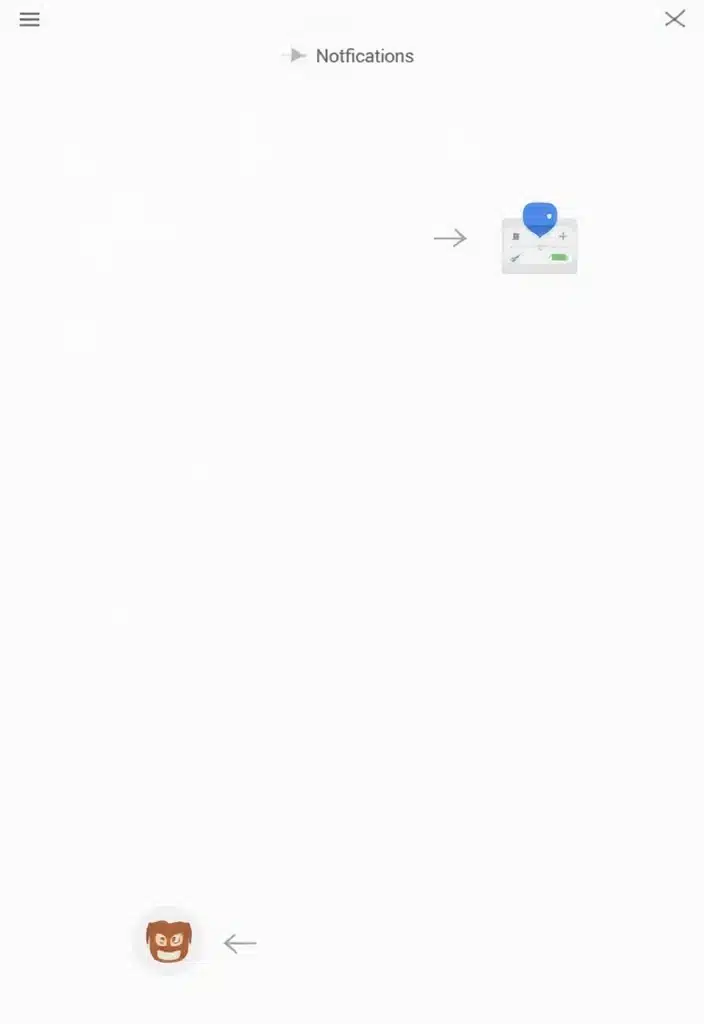
Email notifications can be a double-edged sword. While they keep you informed, they can also be distracting. It’s crucial to set them up wisely.
You can customize notifications by:
– Going to Gmail settings and clicking on ‘General’.
– Adjusting notification preferences for important emails only.
By fine-tuning your notifications, you reduce distractions and remain focused on your core tasks. This simple adjustment can greatly enhance your productivity throughout the day.
To further minimize distractions, consider using noise-canceling headphones like the Sony WH-CH720N. With active noise cancellation and up to 35 hours of playtime, these headphones help you create a focused environment, allowing you to concentrate on your email tasks without interruptions. The multi-point connection and app support ensure you stay connected when you need to be, while also giving you the peace and quiet to work efficiently.
Product Recommendations:
• noise-canceling headphones
• ergonomic office chair
14. Explore the Gmail Offline Mode

Did you know you can access Gmail without an internet connection? Enabling offline mode means you can read and draft emails anytime, anywhere.
To enable it:
– Open Gmail settings and go to the ‘Offline’ tab.
– Check ‘Enable Offline Mail’.
This feature syncs your recent emails, allowing you to manage your inbox while on the go. It’s especially helpful for those who travel frequently or find themselves in areas with spotty Wi-Fi. To enhance your productivity even further, consider using a portable Wi-Fi hotspot. With a reliable connection, you can access your emails seamlessly, ensuring you stay connected no matter where you are. It’s particularly useful for navigating through trips or remote locations where internet service may be unreliable. Stay productive no matter where you are!
Product Recommendations:
• portable Wi-Fi hotspot
• noise-cancelling headphones
15. Use the Tasks Feature for Email Follow-Ups
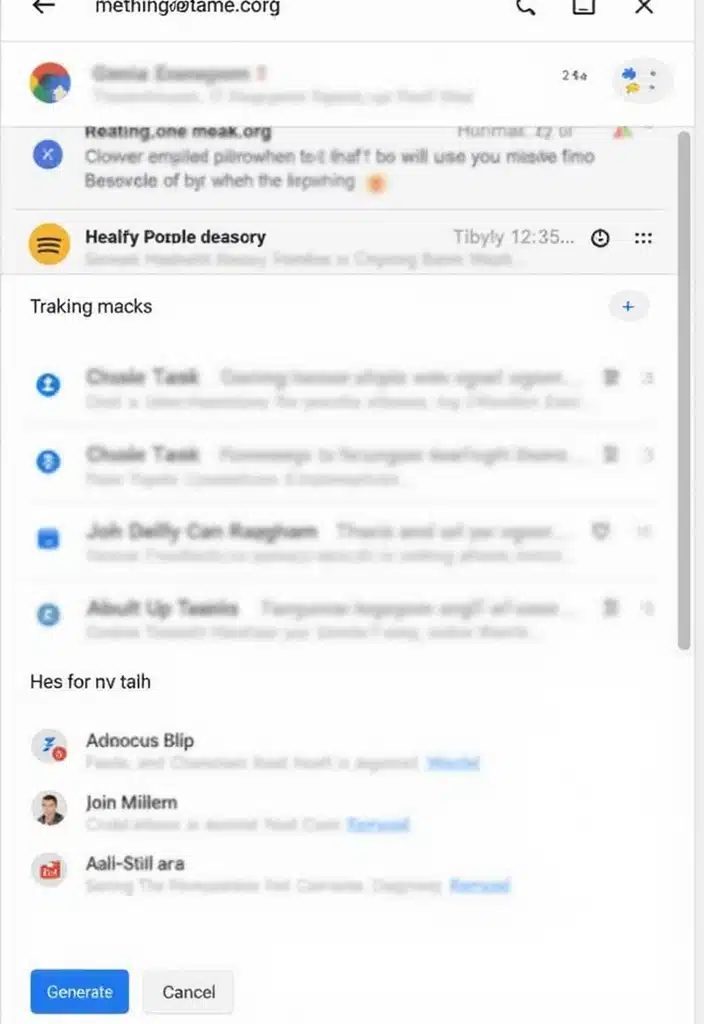
Gmail’s integrated Tasks feature is perfect for creating to-do lists based on your emails, making follow-ups much easier to manage. You can convert emails into tasks and even set due dates and priorities for each task created, ensuring that everything stays organized and nothing slips through the cracks.
To enhance your productivity even further, consider the Gmail productivity planner. This planner, with its undated format and included monthly planners, can help you outline your tasks and prioritize what needs to be done. It features tear-away bookmarks and motivational quote cards to keep you inspired throughout the month.
For quick reminders or notes, the sticky notes for task management are an excellent addition. With 400 sheets of strong adhesive notes in vibrant colors, they’re perfect for jotting down quick thoughts, reminders, or tasks that need your immediate attention.
If you’re looking to streamline your overall task management process, investing in a digital task management software could be beneficial. This tool not only helps in tracking tasks but also manages time efficiently, making it ideal for both personal and professional environments.
By combining Gmail’s Tasks with these helpful products, you’ll find your workflow becomes smoother, with tasks easily accessible and directly linked to the corresponding emails, ultimately boosting your productivity.
Product Recommendations:
• Gmail productivity planner
• sticky notes for task management
16. Archive Emails Instead of Deleting
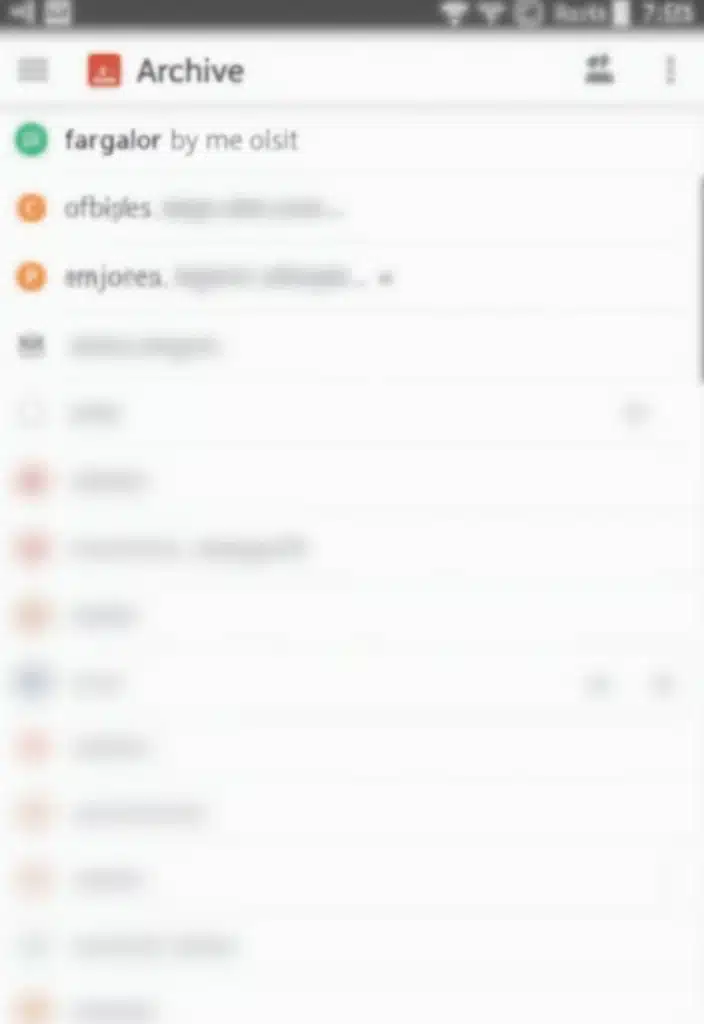
Archiving emails may seem like an easy choice, but it’s a smart way to keep an organized inbox while still retaining important information. When you archive an email, it moves out of your inbox but remains accessible via search—think of it as a digital filing cabinet. You can always retrieve archived emails if needed, which enhances your productivity by keeping your main workspace clear and tidy.
To make the process even more efficient, consider investing in tools like email management software. This can help you manage your inbox more effectively and streamline your archiving process. Additionally, for a more comprehensive solution to organizing your documents and receipts, the NeatReceipts mobile scanner and digital filing system is an excellent choice. This system not only allows you to digitize physical documents but also integrates neatly with your archiving strategy, ensuring you have all your important information at your fingertips when needed.
Product Recommendations:
• NeatReceipts mobile scanner and digital filing system
17. Use Google Chat for Quick Conversations
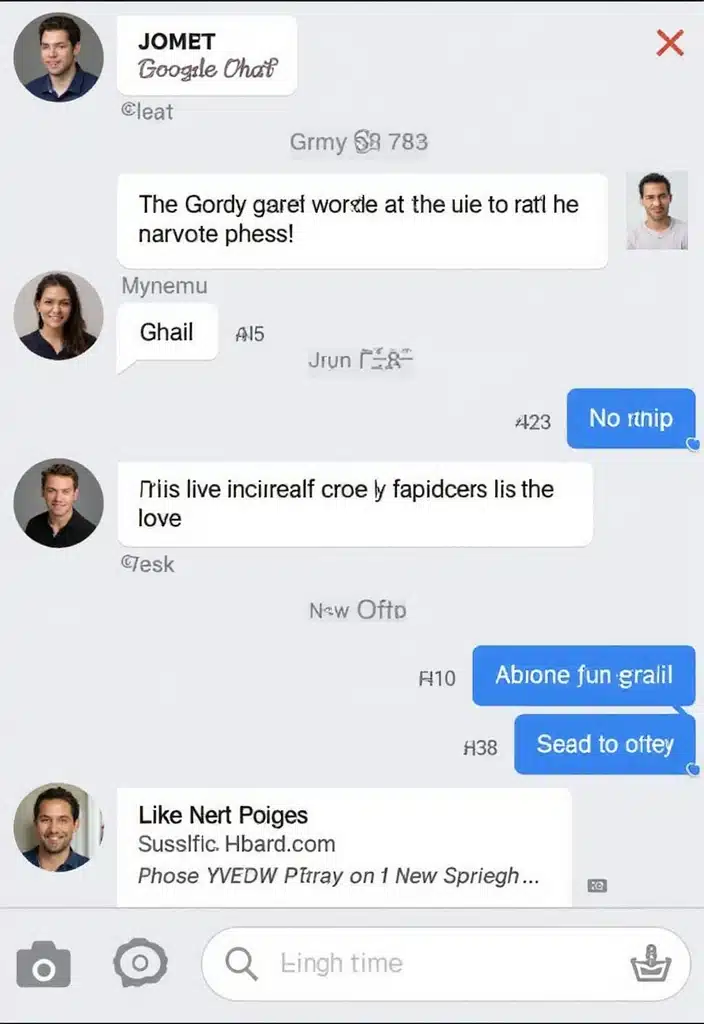
Sometimes, quick questions don’t warrant a long email thread. Google Chat allows you to communicate swiftly without cluttering your inbox.
You can:
– Start a conversation from the right sidebar in Gmail.
– Use it for quick, casual chats instead of sending emails.
This feature is excellent for team communication, allowing you to keep your email for more formal correspondence while still being connected. It’s a great way to enhance collaboration and respond promptly without being overwhelmed by your inbox!
Product Recommendations:
• Wireless noise-canceling headphones
18. Sync Gmail with Other Apps
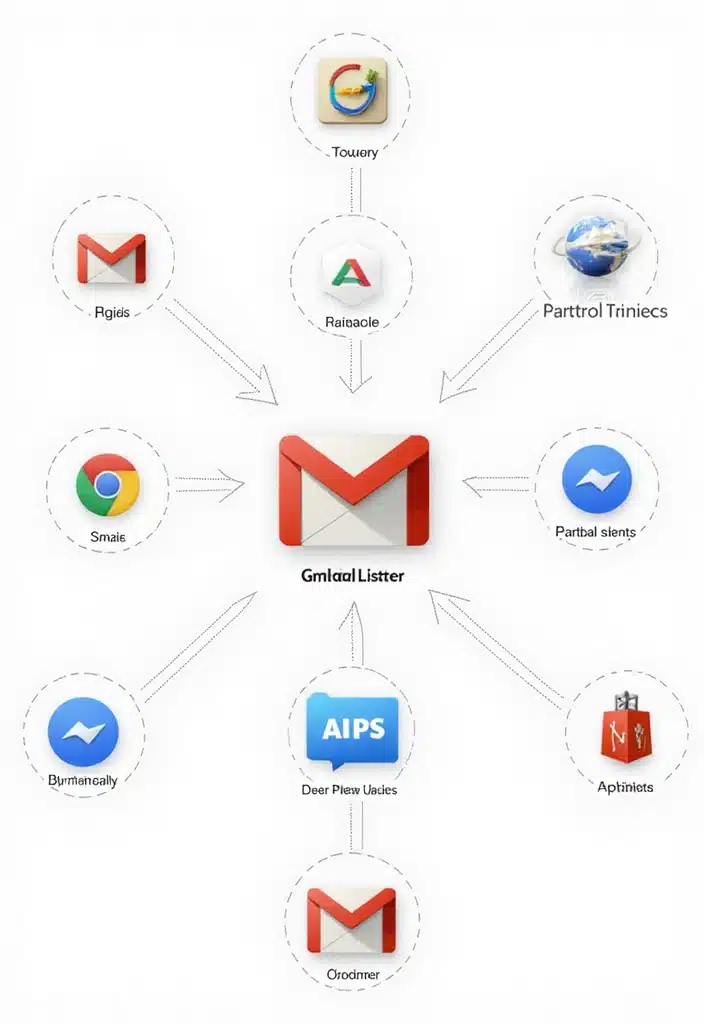
Gmail can be connected with various apps to enhance your productivity. Whether it’s your calendar, project management tools, or even your CRM, syncing can streamline processes.
To sync:
– Access settings and look for integrations with apps you use.
– Follow the setup prompts to connect Gmail with your desired applications.
This way, you can manage tasks and schedules from one central hub, reducing the need to switch between platforms frequently. This integration creates a seamless workflow, making your day-to-day tasks much easier to handle.
Product Recommendations:
• Gmail Productivity Planner
• Smart Calendar App
19. Use the Vacation Responder for Time Away
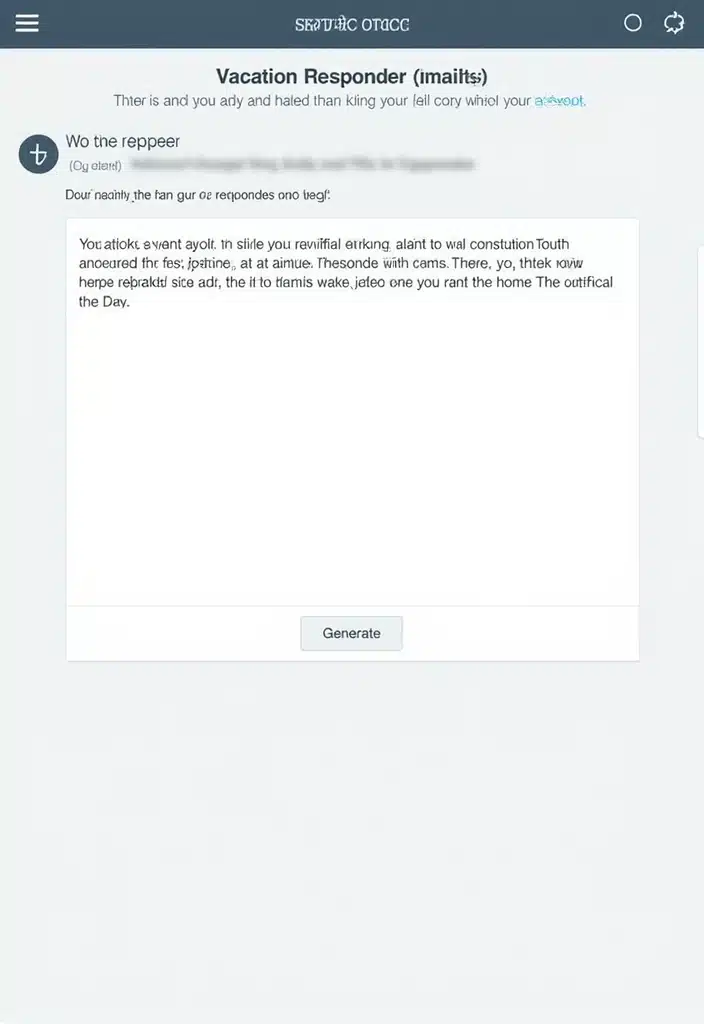
Planning a vacation? Don’t leave your contacts guessing! The Vacation Responder in Gmail automatically replies to incoming emails, letting people know you’re away.
To set it up:
– Go to settings and find ‘Vacation responder’ in the ‘General’ tab.
– Set the dates and customize your message.
This feature ensures that your contacts are informed about your absence, helping manage expectations while you enjoy your time off. Plus, to make your travel experience even smoother, consider using a travel organizer for cables and accessories. It’s perfect for keeping all your digital gadgets, like chargers and earphones, neatly packed and easy to find. With this handy organizer, you can return to a tidy inbox and a well-organized travel bag when you’re back!
Product Recommendations:
• travel organizer for cables and accessories
20. Regularly Clean Your Inbox

Having a clean inbox is essential for productivity. Dedicate time each week to sort through your emails.
Here’s a quick cleaning strategy:
– Unsubscribe from newsletters you no longer read, and to make this process easier, consider using a subscription management tool like SUSE Linux Enterprise Desktop 12, which can help you manage and unsubscribe from unwanted emails efficiently.
– Delete old conversations that are no longer relevant. A good practice is to regularly evaluate which emails you can safely remove to clear up space.
– Archive or label important messages to keep your inbox organized. A handy label maker like the MoTEX Embossing Label Maker can help you create clear labels for your physical documents, ensuring you maintain an organized workspace.
Regular maintenance helps you stay on top of your emails and prevents overwhelm. A tidy inbox, combined with an effective email organization system like an email organizer and sorter, can free up mental space to focus on more pressing tasks.
Product Recommendations:
• SUSE Linux Enterprise Desktop 12
• MoTEX Embossing Label Maker
• email organizer and sorter
21. Set Goals for Email Management
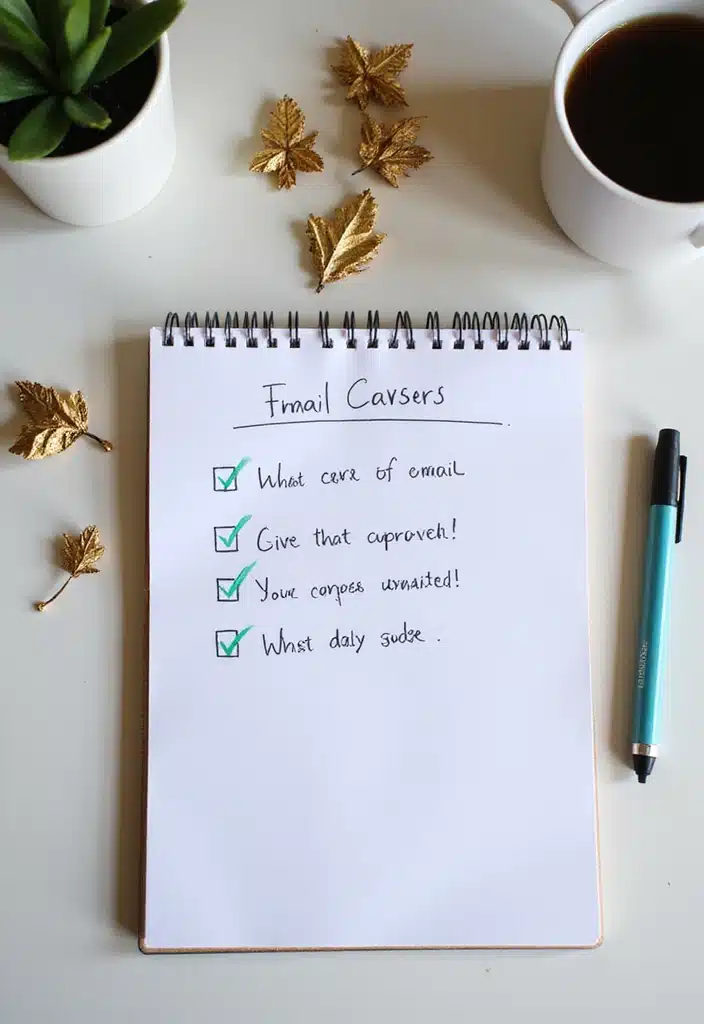
To truly enhance your productivity, set specific email management goals. Whether it’s responding to messages within 24 hours or keeping your inbox under a certain number of emails, goals give you something to strive for.
Consider these tips for setting effective goals:
– Make them specific and measurable.
– Review them weekly to track progress.
– Adjust as needed based on your workload.
Having clear goals keeps you motivated and focused on improving your email practices. To help with this, using a time management planner can be beneficial. This planner allows you to track your goals efficiently with its 48 sheets designed for organizing your to-do lists, appointments, and notes.
Additionally, incorporating digital sticky notes can aid in setting reminders for your email goals. With 600 sheets in various cute shapes, these self-adhesive notes will not only keep you organized but also add a touch of creativity to your workspace.
Using these tools ensures you’re using Gmail to its full potential, making your email management more effective and enjoyable!
Product Recommendations:
• time management planner
• digital sticky notes
• ergonomic desk organizer
Conclusion
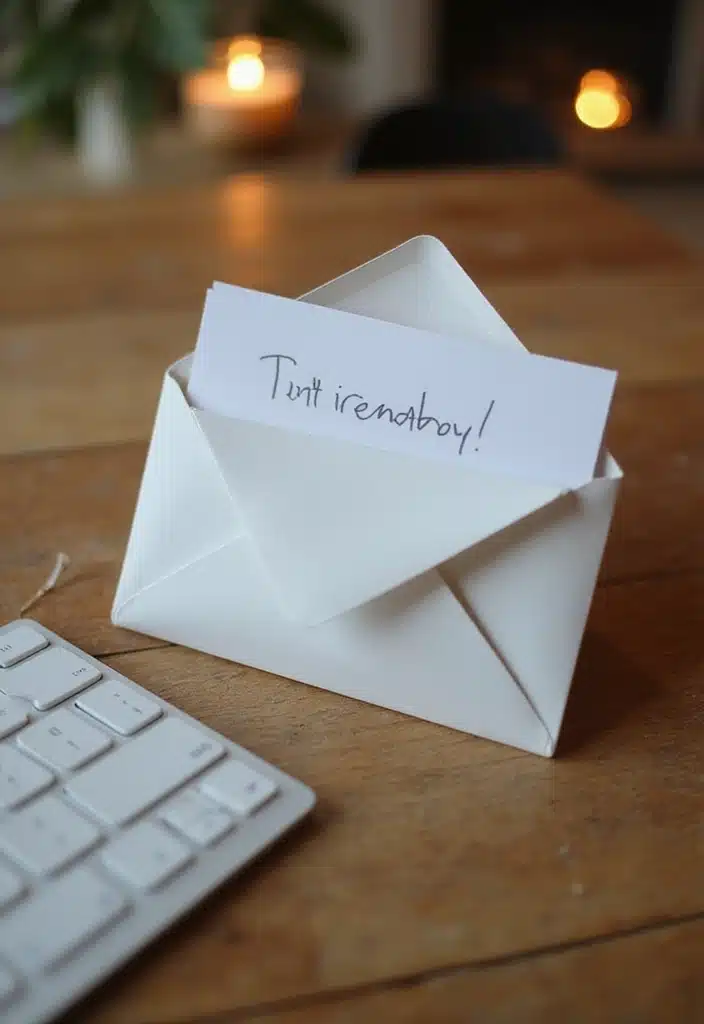
With these 21 Gmail tips, you’re well on your way to maximizing your email productivity. Whether you implement just a few or all of them, you’ll notice a significant boost in your efficiency. Start tackling your inbox like a pro and make email management a breeze!
