It’s time to say goodbye to that cluttered inbox and hello to smooth sailing! Gmail can be a treasure trove of productivity tools, but many of us only scratch the surface. With a few clever hacks, you can transform your jumbled messages into a neat, efficient workspace. Whether you want to prioritize your emails, create stunning templates, or easily find what you need, these tips will help you reclaim control over your inbox.
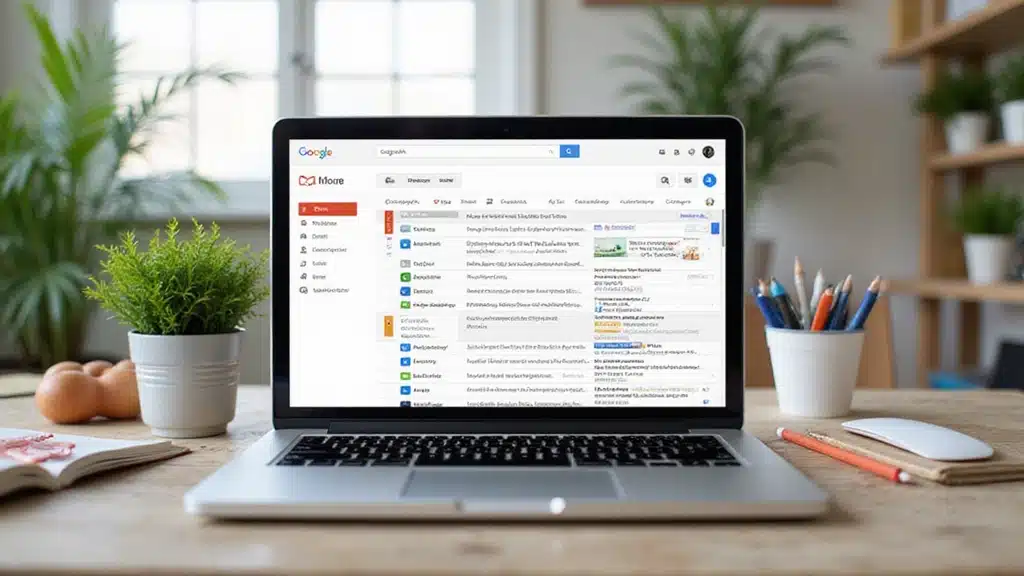
With these tips, you’ll not only save time but also feel a sense of accomplishment as you watch your emails fall into place. Ready to unlock your Gmail’s full potential? Let’s dive in and start organizing like a pro! After all, a clean inbox is a happy inbox!
Table of contents
- 1. Use Categories to Segregate Your Emails
- 2. Create Folders and Labels
- 3. Master the Search Function
- 4. Utilize Filters for Automatic Management
- 5. Schedule Emails with Send Later
- 6. Enable Keyboard Shortcuts
- 7. Use Email Templates
- 8. Set Up Out of Office Replies
- 9. Snooze Emails for Later
- 10. Turn Emails into Tasks
- 11. Archive Instead of Delete
- 12. Manage Spam Effectively
- 13. Use Rich Formatting for Better Visuals
- 14. Regularly Clean Your Inbox
- 15. Sync Gmail with Other Tools
- Conclusion
1. Use Categories to Segregate Your Emails
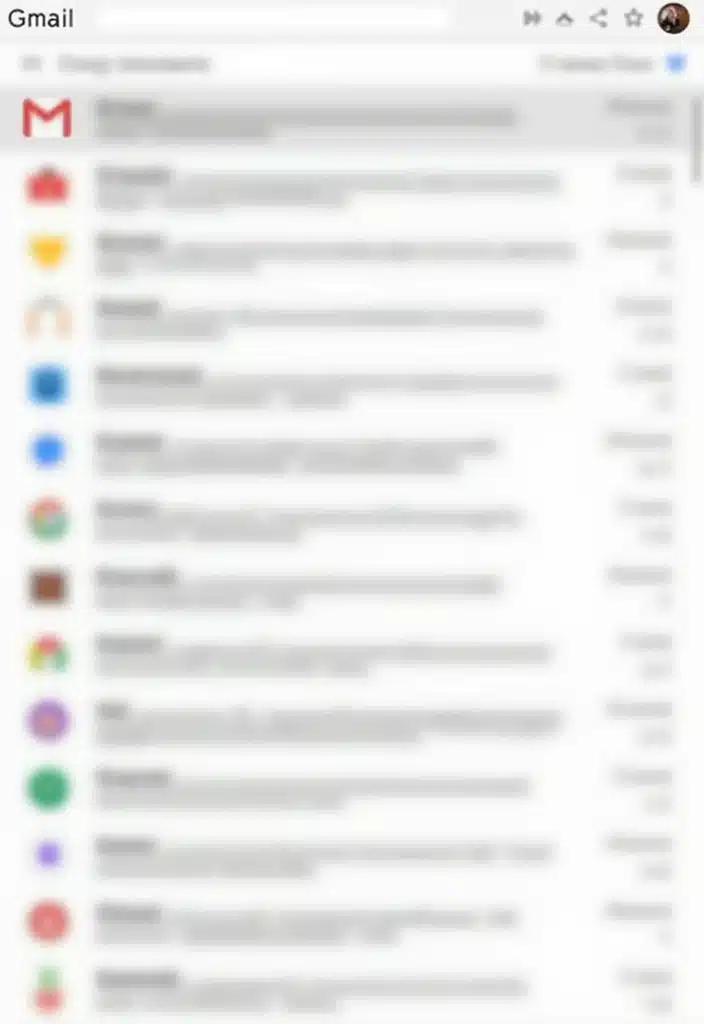
Gmail’s ability to categorize your emails into tabs like Primary, Social, and Promotions is a game changer. By organizing emails this way, you can quickly focus on what really matters. Start by heading to Settings and clicking on the ‘Inbox’ tab, where you can choose which categories you want to display.
Once set, you’ll see emails automatically filtered into these tabs. This helps you avoid missing important messages while still keeping an eye on promotional offers or social notifications without feeling overwhelmed. Plus, you can always access the full view of your inbox whenever you want.
To enhance your email management even further, consider using the Gmail Organization Guide Book. This resource provides advanced strategies that can help you streamline your email workflow and keep your inbox clutter-free.
Additionally, a practical tool like the digital planner for email management can assist you in keeping track of important tasks and appointments alongside your emails. The visual layout of a planner makes it easier to prioritize follow-ups and deadlines.
– Regularly check all categories to ensure nothing important gets lost.
– Customize the categories based on your needs, adding or removing as you go.
– Use the ‘Star’ feature for crucial emails that need follow-up.
These small adjustments, coupled with helpful resources, can drastically change how you interact with your inbox!
Product Recommendations:
• Gmail Organization Guide Book
• email productivity software
2. Create Folders and Labels

Labels in Gmail can function as folders, allowing you to organize your emails in a way that makes sense for you. By creating custom labels, you can categorize emails based on project names, clients, or themes. Access this option from the sidebar on the left, and you’ll see a ‘Create new label’ option.
Consider using labels for badges like ‘Urgent,’ ‘To Read,’ or even fun tags like ‘Travel.’ This visual representation helps you quickly identify what’s what in your inbox. To add a personal touch, you might want to use a label maker like the MoTEX Embossing Label Maker. This handy tool allows you to create physical labels for your projects or tasks, making it easier to keep track of everything even beyond your digital inbox.
To take it a step further, you can nest labels under main categories, allowing for a detailed hierarchy. Assign colors to labels to make them visually appealing, and don’t forget to use filters to automatically label incoming emails. Regularly review and update your labels as projects evolve. With a bit of effort, you’ll find your inbox easy to navigate!
Product Recommendations:
• MoTEX Embossing Label Maker
• Brother P-touch Label Maker
3. Master the Search Function
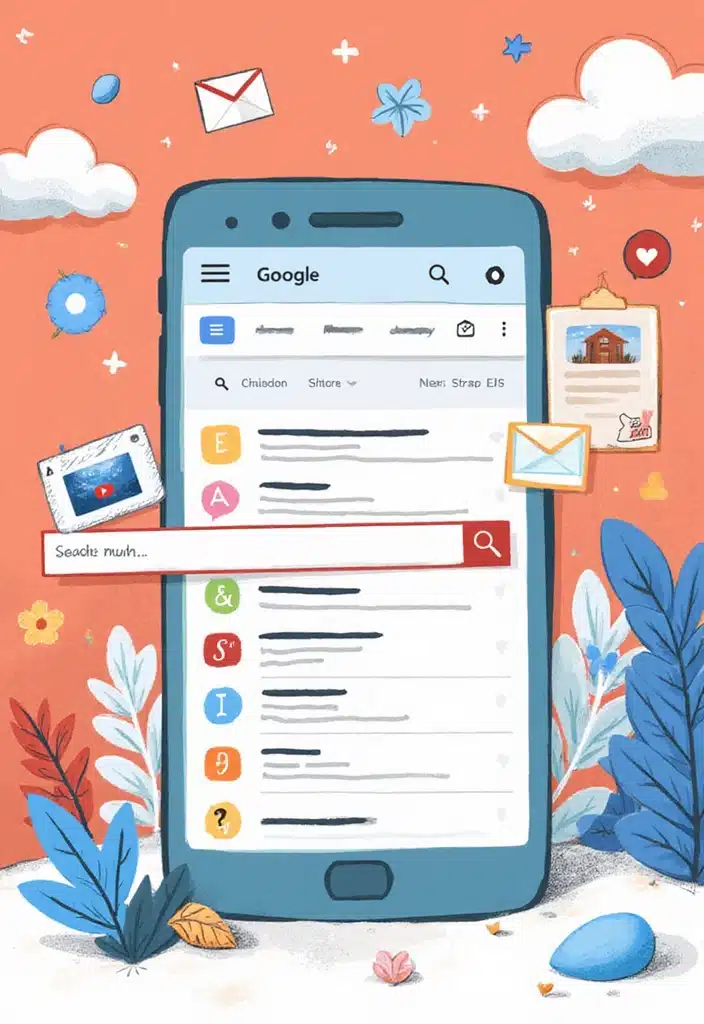
Gmail’s search function is one of its most underutilized features. Instead of scrolling through pages of emails, use search operators to find what you need in seconds. For example, typing ‘from:example@example.com’ helps you see only emails from a specific sender, and ‘has:attachment’ shows emails with files attached.
You can even combine operators for more refined searches, such as ‘from:example@example.com has:attachment before:2022/01/01’ for narrowing down old emails.
– Save searches as a bookmark for future use
– Use the advanced search feature by clicking the dropdown arrow in the search bar
– Discover new operators through Gmail’s support page for even more efficiency.
To enhance your productivity further, consider checking out Uptime: a Practical Guide to Personal Productivity and Wellbeing. This book provides practical insights into organizing your tasks, including tips for managing your email effectively. With a few simple tricks, searching can transform into a breeze rather than a chore!
Product Recommendations:
• Noise-canceling headphones
• Desk organizer
• Digital planner
4. Utilize Filters for Automatic Management
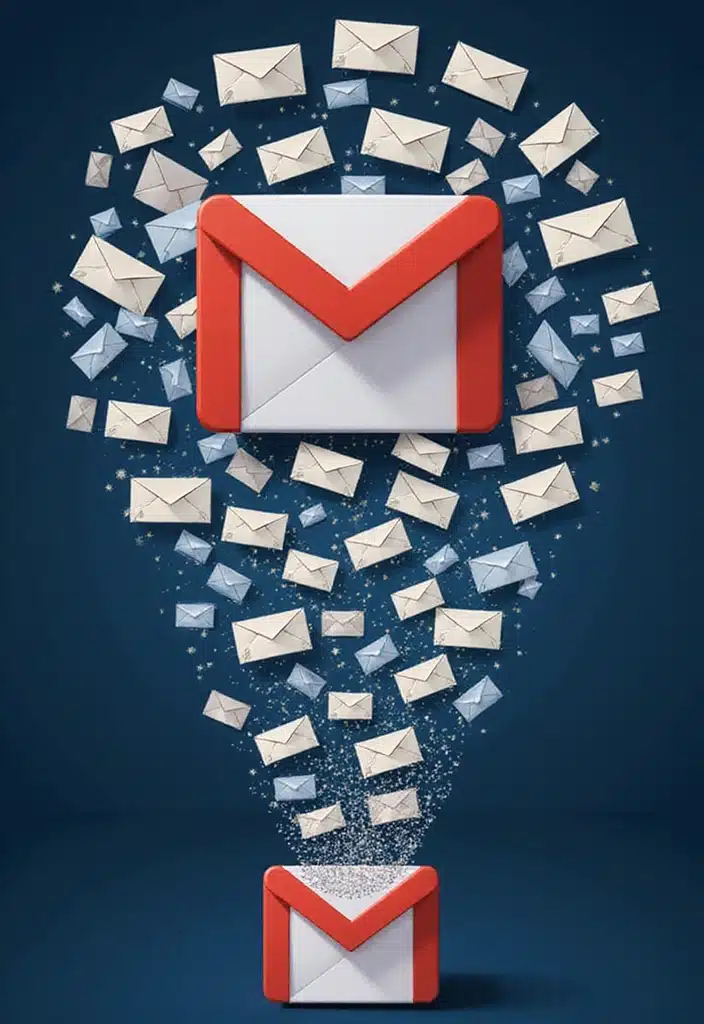
Automatically sort incoming emails with filters, so you spend less time managing your inbox. You can set filters to highlight, archive, or delete emails based on certain criteria. Start by clicking the small arrow in the search bar to create a filter.
Imagine setting a rule to automatically archive promotional emails, keeping your inbox free of clutter while still having access to them if needed. For instance, pairing your filters with a label maker like the MoTEX Embossing Label Maker can help you create clear labels for important folders or categories in your email. This way, you can easily identify where each type of email should go.
Additionally, a desk organizer such as the ALOXE Cosmetic Organizer Box can be useful for managing your physical workspace while you tackle your digital organization. Having a neat desk encourages productivity and helps you stay focused on filtering those emails efficiently.
– Combine filters with labels for better organization
– Review your filters regularly to ensure they’re still relevant
– Use filters to forward important emails to another account automatically.
This simple tool can keep your inbox cleaner and more manageable while enhancing your overall workspace!
Product Recommendations:
• MoTEX Embossing Label Maker
• ALOXE Cosmetic Organizer Box
• Desk Drawer Organizers
5. Schedule Emails with Send Later
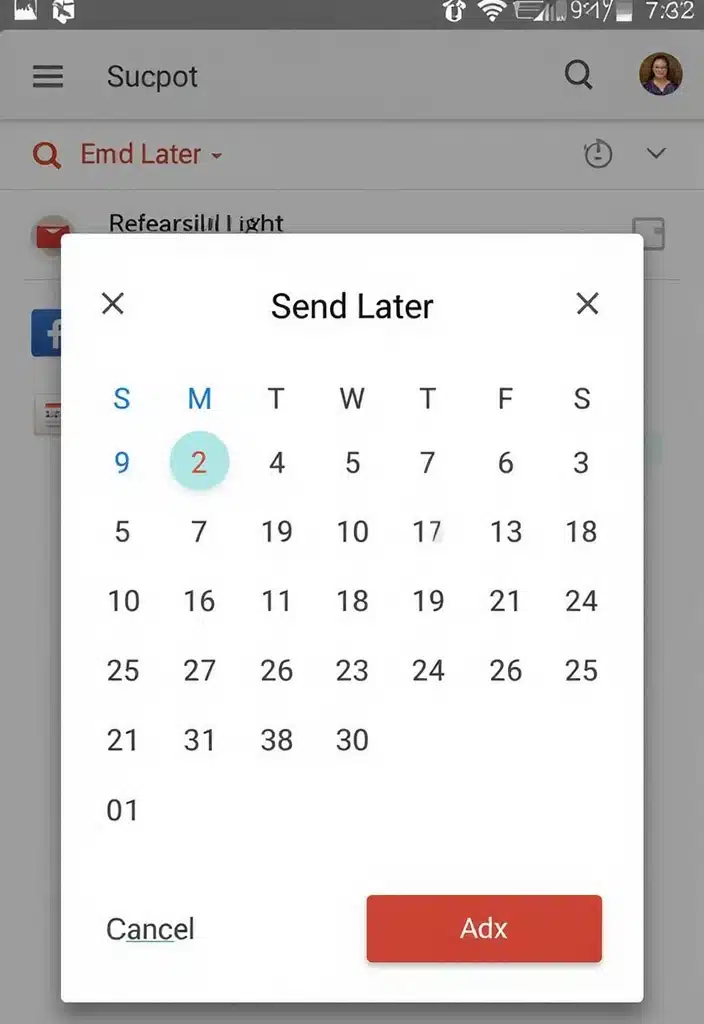
Ever found yourself drafting an email late at night only to worry about when to send it? Gmail’s ‘Send Later’ feature allows you to schedule emails to go out at a later time. It’s as simple as clicking the arrow next to the send button and choosing ‘Send later.’
You can set specific date and times, which is perfect for managing communication across different time zones or just planning your outreach strategically. Consider using this feature for reminders or follow-ups, and batch your email responses to save time. Just be sure to double-check your scheduled emails before they go out.
To stay organized while planning your email outreach, you might find the email management planner helpful. This daily planner, which includes an undated hourly layout, allows you to map out your tasks and communications, ensuring that you stay on top of your follow-ups and reminders. With 150 pages of time management tools, it’s perfect for streamlining your email strategy.
This nifty little feature can make your email game feel like a breeze, especially when paired with effective planning tools!
Product Recommendations:
• email management planner
• ergonomic keyboard
6. Enable Keyboard Shortcuts

If typing is your jam, you’ll love the keyboard shortcuts. They can drastically speed up your email management process. Head to Settings, click on the ‘General’ tab, and enable keyboard shortcuts.
With just a few keystrokes, you can compose, reply, or delete emails without losing your flow. For example, hitting ‘C’ opens a new message, while ‘E’ archives your selected email.
To make mastering these shortcuts even easier, consider getting an anti-slip keyboard pad with office software shortcuts pattern. This extended mouse pad not only provides a smooth surface for your mouse but also features a clear cheat sheet of shortcut keys. Keep it near your workspace so you can quickly reference it while practicing your email management skills.
Familiarize yourself with the most useful shortcuts like ‘G then I’ to go to inbox. Practice until you can navigate like a pro, and soon enough, you’ll be flying through emails in record time!
Product Recommendations:
• anti-slip keyboard pad with office software shortcuts pattern
• ergonomic keyboard for comfortable typing
• wireless mouse for seamless navigation
7. Use Email Templates
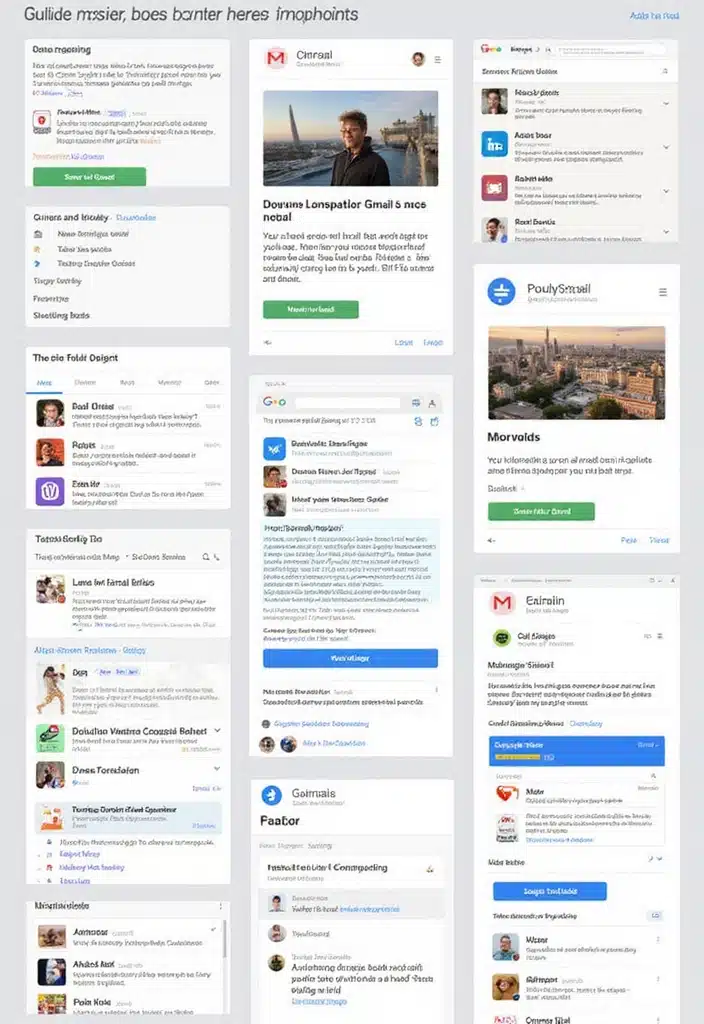
Gmail allows you to create templates for emails you send frequently. This feature not only saves time but also ensures consistency in your communications. You can find this under the ‘Advanced’ settings. Once enabled, simply draft your email and save it as a template.
Next time you need to send that information again, just pull it up and make quick edits! This is especially useful for outreach, inquiries, or any repetitive tasks.
To enhance your productivity even further, consider using the Doodle A5 productivity planner kit. This planner can help you organize your tasks and set goals for your email communications, making it easier to track what templates you need to send and when.
Additionally, keeping your templates organized is crucial, and the COOFANDY craft storage box with compartments can serve as a creative solution for organizing your printed templates or notes. With its 30 sections, it’s perfect for sorting through various email ideas or reminders.
– Update your templates regularly to keep them relevant
– Personalize each template with slight tweaks for a personal touch
– Utilize placeholders for names or dates for efficiency
With these tools and the use of templates, you’ll spend less time drafting and more time connecting!
Product Recommendations:
• COOFANDY craft storage box with compartments
• reusable sticky notes for reminders
8. Set Up Out of Office Replies
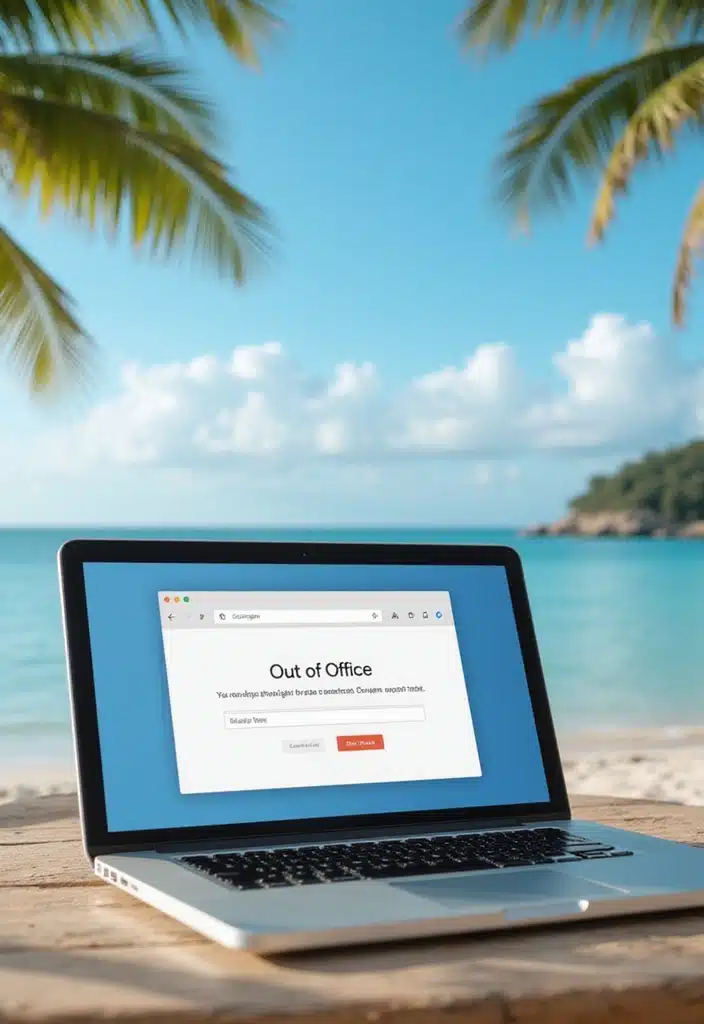
### 8. Set Up Out of Office Replies
Got a vacation coming up? Setting up an out-of-office reply is essential to inform your contacts that you won’t be available. This feature helps manage expectations by letting people know when they can expect a response. To set it up, go to Settings, then the ‘General’ tab, and scroll down to the ‘Vacation Responder’ section.
Here, you can write a friendly yet professional message and specify your start and end dates. It’s a good idea to mention when you’ll be back and whether or not you’ll have access to emails.
– Keep your message friendly yet professional.
– Provide alternative contact information if necessary.
– Consider the timing of your response to align with your absence.
Additionally, to help you stay organized and ensure a smooth transition into your time off, consider using the Doodle A5 Productivity Planner Kit. This planner is perfect for keeping track of your tasks and responsibilities leading up to your vacation. With its monthly planners, to-do lists, and activity tracker, you can ensure everything is in order before you go. Plus, the motivational quote cards and stickers can add a bit of fun to your planning process!
Your contacts will appreciate the clarity, and you can enjoy your time off without worry!
Product Recommendations:
• Doodle A5 Productivity Planner Kit
• Noise-Canceling Headphones
• Travel Organizer Pouch
9. Snooze Emails for Later
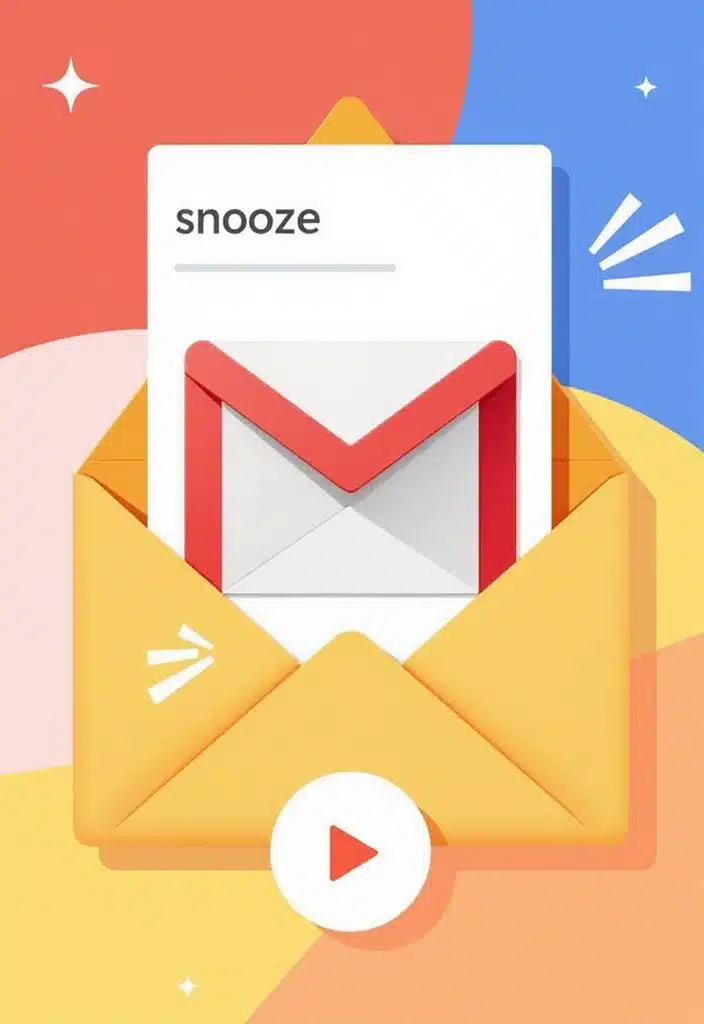
Gmail’s snooze feature lets you temporarily hide emails to deal with them later. It’s perfect for messages that require your attention but aren’t urgent. Simply click the clock icon on the email you want to snooze, and select a time frame. You can choose options like later today, tomorrow, or pick a date and time that works for you. Once the snooze period is up, the email will pop back into your inbox, fresh and ready for action!
To help keep your inbox organized while you manage your tasks, consider using a digital planner. This tool can assist in tracking deadlines and prioritizing tasks from your snoozed emails. With its LED writing board and included markers, you’ll be able to jot down reminders and stay focused on what needs your attention.
Additionally, a well-organized workspace can enhance your productivity. A desk organizer set can help keep everything in order, allowing you to store business cards, mobile devices, and office supplies neatly. This way, when you check your snoozed emails, you won’t be distracted by clutter.
Make it a habit to snooze messages that you can’t address immediately. This will help keep your inbox tidy while ensuring you don’t forget what needs your attention!
Product Recommendations:
• digital planner
• desk organizer set
• LED writing board
10. Turn Emails into Tasks
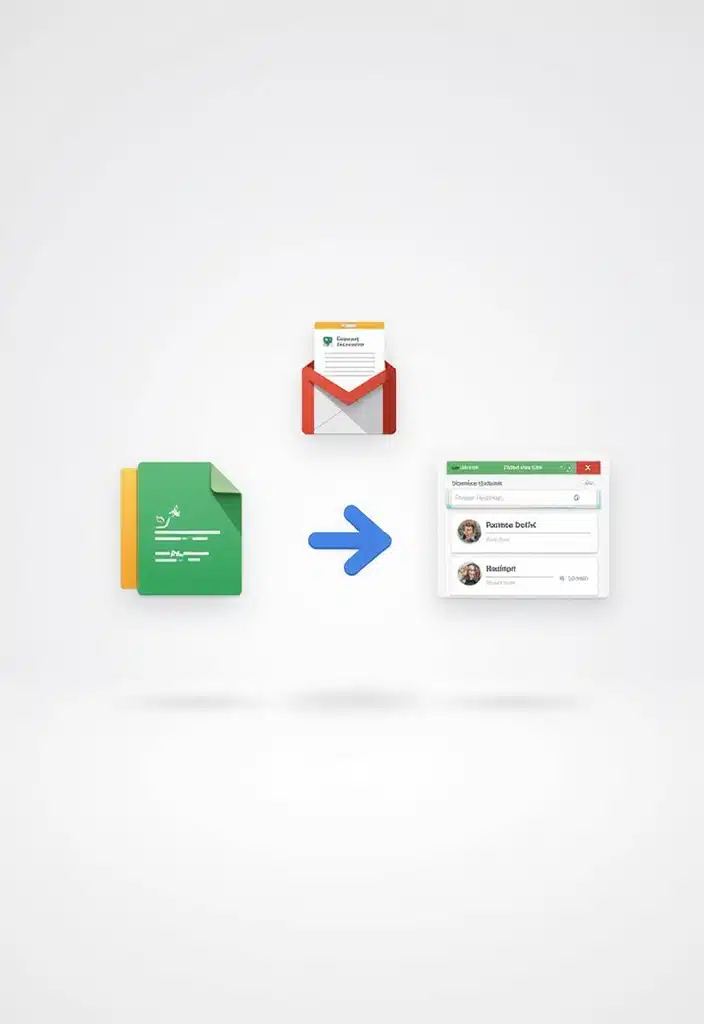
You can turn emails into tasks seamlessly with Gmail’s integration with Google Tasks. When an email requires action, click on the task icon on your sidebar, and you can create a task from the email. This integrates your communication and task list, making it simpler to track what you need to do!
Once the task is created, you can set due dates and prioritize them according to your schedule. To enhance your task management further, consider using the Doodle A5 productivity planner kit. This planner offers 288 pages of undated monthly planners, a pocket meal planner, and over 200 stickers among other features. It’s perfect for breaking down larger tasks from emails into smaller actionable steps while providing a visual way to manage your workload.
Additionally, regularly check your tasks list to keep everything on track. You can also explore a digital task management app subscription for a more comprehensive approach to managing responsibilities. These apps often come with features that help organize tasks effectively and remind you of deadlines.
By transforming emails into tasks, and utilizing tools like these, you’re not just organizing your inbox, but also your day-to-day responsibilities!
Product Recommendations:
• digital task management app subscription
11. Archive Instead of Delete
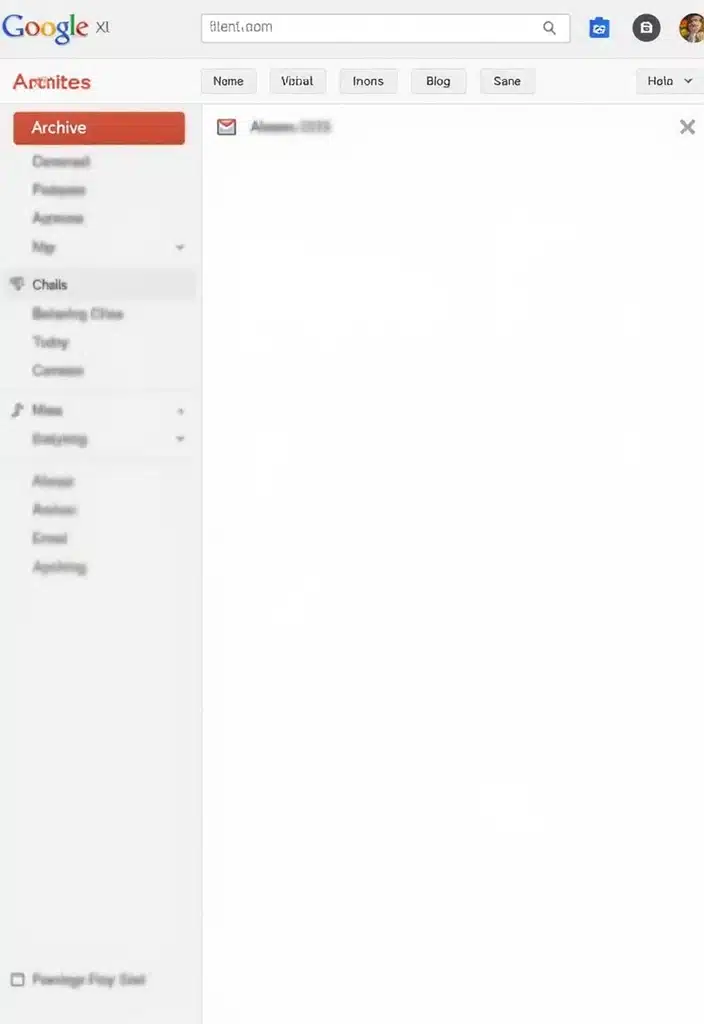
Instead of deleting emails that you might need later, consider archiving them. This keeps them out of your inbox but allows you to access them whenever necessary. Simply select the email and click the archive button – it’s as easy as that!
You can find archived emails in the ‘All Mail’ section, so they aren’t gone forever. This is perfect for keeping your inbox clutter-free while retaining important communications.
– Archive newsletters or promotions you might want to revisit
– Use the search function to retrieve archived items if you need them
– Make archiving a part of your email routine to keep things tidy.
This small change in habit can make a big difference in maintaining an organized inbox!
Product Recommendations:
• Email management software
• productivity planner
• ergonomic keyboard.
12. Manage Spam Effectively
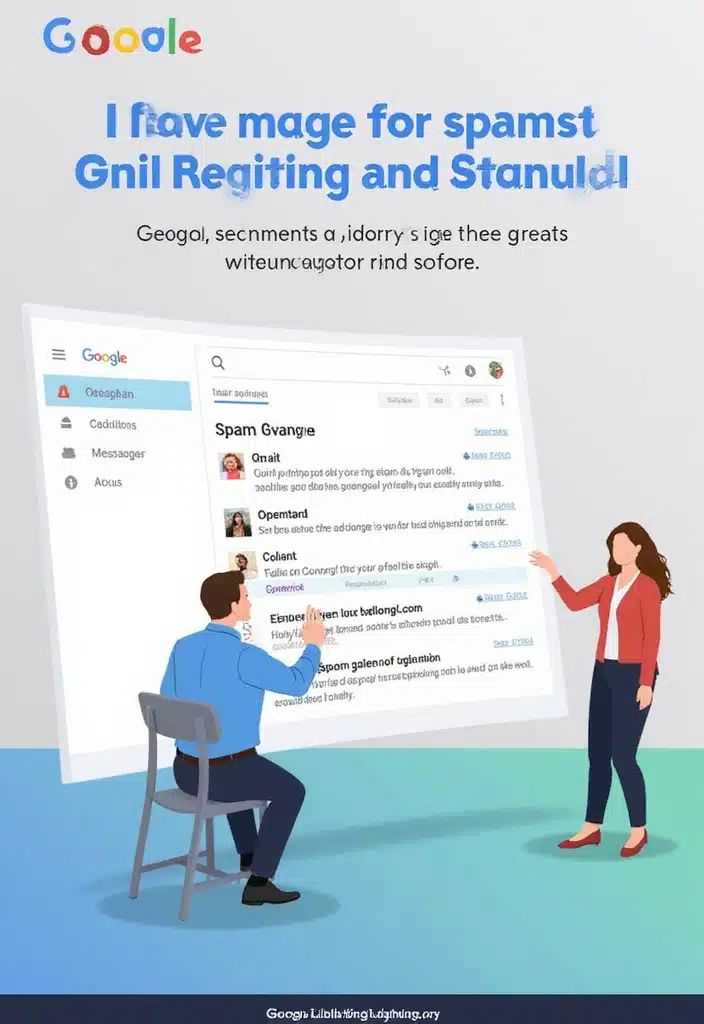
Spam can clutter any inbox, and Gmail has robust spam filters. However, it’s important to manage it actively to ensure a clean inbox. Regularly check your spam folder to catch any legitimate emails that may have mistakenly ended up there. If you find an important email in the spam folder, simply mark it as ‘Not spam,’ and it will be moved back to your inbox. On the other hand, if a sender keeps appearing in your spam folder, reporting it helps improve Gmail’s filtering for future emails.
To help you stay organized, consider using a Gmail organizer planner. This planner will assist you in scheduling reminders to check your spam folder weekly, ensuring you never miss an important email.
Additionally, you can enhance your email management by regularly reporting spam. This not only helps you but also improves Gmail’s filtering abilities, benefiting everyone. To further reduce clutter, don’t forget to unsubscribe from newsletters you no longer wish to receive. Using Post-it notes for reminders can be a great way to jot down which subscriptions to cancel or tasks related to managing your inbox.
By managing your spam effectively and utilizing these helpful tools, you’ll assist Gmail in learning your preferences while keeping your inbox clean!
Product Recommendations:
• Email management software
13. Use Rich Formatting for Better Visuals
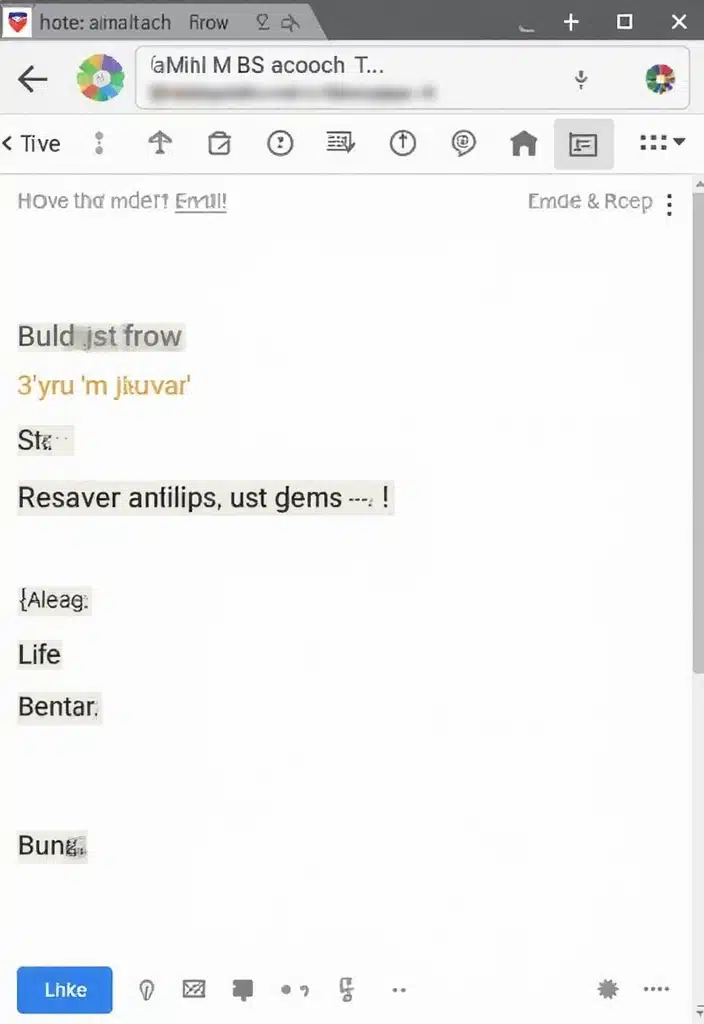
### 13. Use Rich Formatting for Better Visuals
When drafting emails, don’t shy away from using rich formatting options available in Gmail. You can bold, italicize, or underline text to emphasize points, making your emails clearer and more engaging. It’s a small tweak, but it can significantly enhance readability.
Additionally, use bullet points and numbered lists for easy scanning. This approach can make your communication stand out and ensure the recipient understands your key points at a glance.
– Use a consistent style to maintain professionalism
– Experiment with colors to highlight important details
– Avoid over-cluttering your email; simplicity can be effective
To help you stay organized while crafting those well-formatted emails, consider using the iDream Work Planner Set (Set of 4). This planner supports weekly, monthly, and daily organization, along with goal setting and time management, all of which can boost your productivity for both personal and professional use. Having a structured plan can ensure that your ideas are clear and well-presented in your emails.
Rich formatting can turn an ordinary email into an engaging conversation starter!
Product Recommendations:
• iDream Work Planner Set (Set of 4)
• Rocketbook Smart Reusable Notebook
14. Regularly Clean Your Inbox
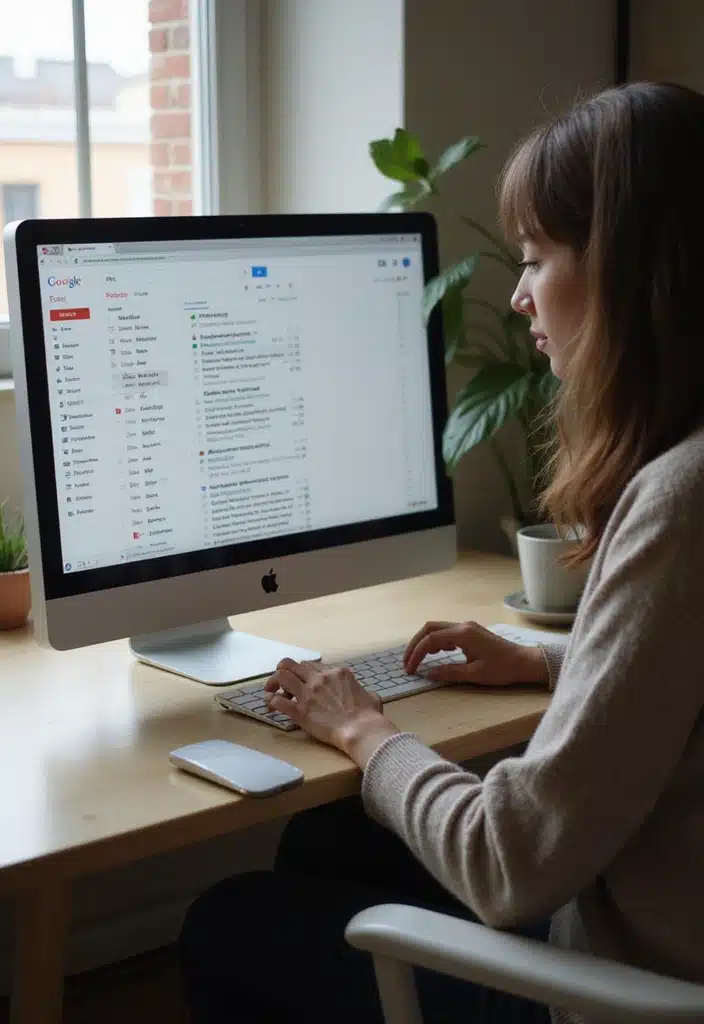
Taking time to clean your inbox regularly is key to maintaining organization. Set aside a few minutes each week to delete unnecessary emails, archive old ones, or respond to outstanding messages. This routine helps keep your inbox functional and prevents overwhelming clutter.
Consider using a system like the ‘1-2-3 approach’: if you can respond in under 3 minutes, do it immediately; if it requires more time, snooze or categorize it; and if it’s not worth keeping, delete it! A helpful tool for managing the physical aspect of your correspondence is the Email Organizer and Sorter. This acrylic email classifier allows you to sort through your mail quickly, making it easier to decide what to keep, respond to, or discard.
Additionally, prioritizing responses based on urgency can help streamline your workflow. To stay on track with your cleaning schedule, set a recurring calendar reminder for inbox maintenance. A practical companion for this is the Desk Calendar Planner. This eco-friendly standing flip calendar can keep your important tasks and reminders visible, ensuring you allocate time each week to maintain an organized inbox.
With a little dedication, your inbox can become a streamlined hub of productivity!
Product Recommendations:
• Email Organizer and Sorter
• Desk Calendar Planner
• Inbox Zero Guidebook
15. Sync Gmail with Other Tools
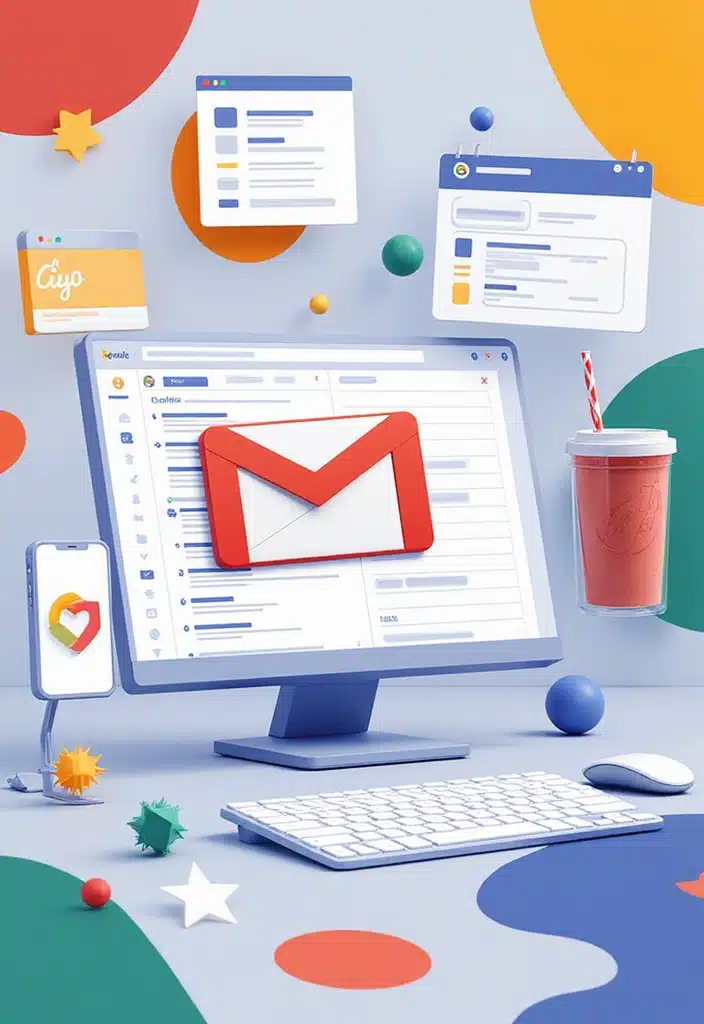
Integrate Gmail with other productivity tools to create a powerhouse of efficiency. Whether it’s Google Calendar for scheduling or Trello for task management, syncing can streamline your workflow. Many apps allow for direct integration, making it easier to manage emails, tasks, and schedules seamlessly.
For example, linking your Gmail with Google Calendar can automatically create events from email invites, keeping all your commitments in one place.
– Research apps that work well with Gmail and your workflow
– Stay updated on new integrations as they can enhance your productivity
– Regularly adjust your settings as your needs evolve.
With the right integrations, Gmail can be the center of your productivity universe!
Product Recommendations:
• Trello for Gmail Integration
Conclusion
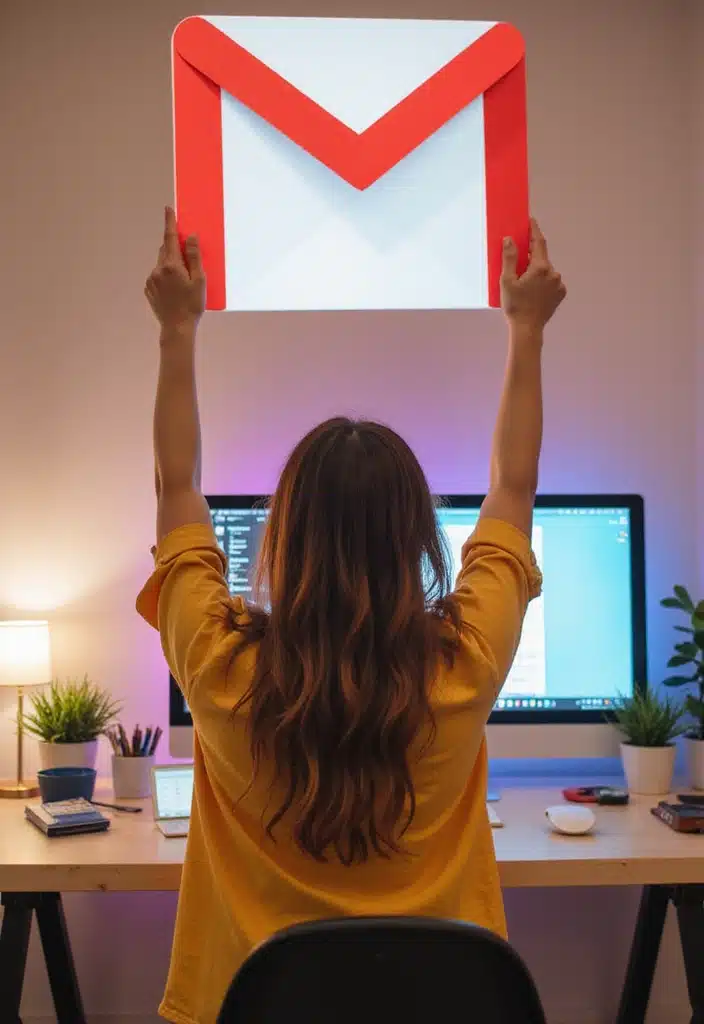
With these 15 Gmail hacks, you’ve unlocked the potential of your inbox! Each tip helps in creating a more organized, efficient email experience, allowing you to focus on what truly matters. Implementing these strategies will surely enhance your productivity and make managing emails feel less like a chore and more like a breeze. So, what are you waiting for? Start making those changes today, and watch your inbox transform into a neat and effective workspace!
